Xray Search is a search technique that combines words, phrases, and symbols to find specific information. It’s especially useful for sourcing new leads or enriching existing lead data.
Also known as "Boolean search", Xray Search works by applying what’s known as Boolean operators (e.g. AND, OR, NOT) between keywords on a search engine.
What is Xray Search? What’s the best way to use it? How to automate it? Keep reading to unlock the secrets to this powerful growth hack.
Xray Search: Definition & Principles
Xray Search for dummies
Generally speaking, the term X-ray refers to an instrument or laser beam that carries out extremely accurate searches, just like the one we’re all familiar with.
In search terms, however, Xray Search typically refers to two things:
1. Google Xray Search: Google has a rich syntax allowing us to collect a ton of information on leads and prospects.
2. Linkedin Xray Search: Boolean operators can also be used on LinkedIn to locate highly accurate results.
In fact, the principle of X-Ray Search can be applied to all types of search engines. Whether you’re on Amazon, Twitter, Indeed, or Instagram, advanced search operators will help you uncover more relevant results.
Xray Search 2.0
But that’s only the tip of the iceberg, you can go even further with Xray Search.
Used correctly, you can reach a level of detail where you know you’ll get the right result 90, 95, or even 99% of the time.
Say you want to find the LinkedIn profile of a group of webinar attendees. Enter the right search string and you’re almost certain to find the corresponding profiles.
Spoiler alert: the search string look more or less like this:
site:linkedin.com inurl:/in firstname lastname
And that's the power of Xray Search — using the right combination of search terms to get a 99% accurate result. You can use this tool to find lead information such as emails, phone numbers, social profiles, and more.
And once you've found the right query, no need to type it into Google 50 times. The entire process can be automated to find and enrich data on a large scale.
<div class="cms-tips"><div>💡</div><p>In this article, we’re presenting techniques that are specific to Google and LinkedIn. However, these platforms aren’t that easy to scrape automatically. So if you’re just starting out, you might want to look at an easy, no-code tool like Captain Data to do the job for you.</p></div>
How to Use Google Xray Search
Google syntax for advanced searches
Here are these basic Boolean operators to get you started:
- "Search term": to find the exact match. This narrows down the results of an ambiguous search and excludes synonyms.
<div class="cms-tips"><p>"Steve Jobs"</p></div>
- OR : if you’re searching for X or Y, use OR to get results related to X, Y, or both. Note that the pipe symbol (|) can also be used instead of "OR".
<div class="cms-tips"><p>jobs OR gates / jobs | gates</p></div>
- AND : to only get results related to X and Y. Of course, this doesn't really make a difference to ordinary searches, as Google uses "AND" by default. But this operator is very useful when combined with others.
<div class="cms-tips"><p>jobs AND gates</p></div>
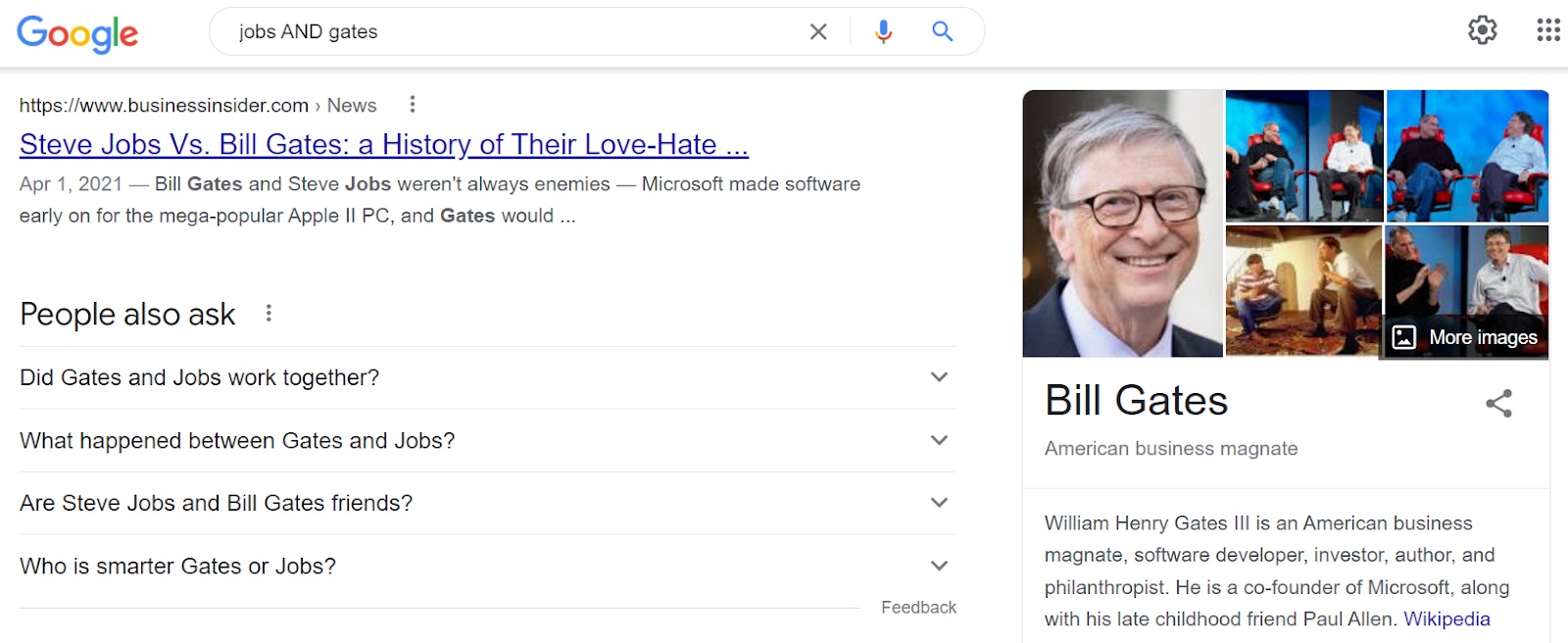
- - : to exclude a term or expression.
<div class="cms-tips"><p>steve jobs -apple</p></div>
All pages returned will be related to Steve Jobs but not to Apple (the company).
- * : acts as a wildcard and matches any word or phrase.
<div class="cms-tips"><p>steve * apple</p></div>
- ( ) : groups multiple search terms or operators to control how the search is performed.
<div class="cms-tips"><p>(ipad OR iphone) apple</p></div>
- $ : price search. Also works for euro (€), but not for pound sterling (£).
<div class="cms-tips"><p>ipad $329</p></div>
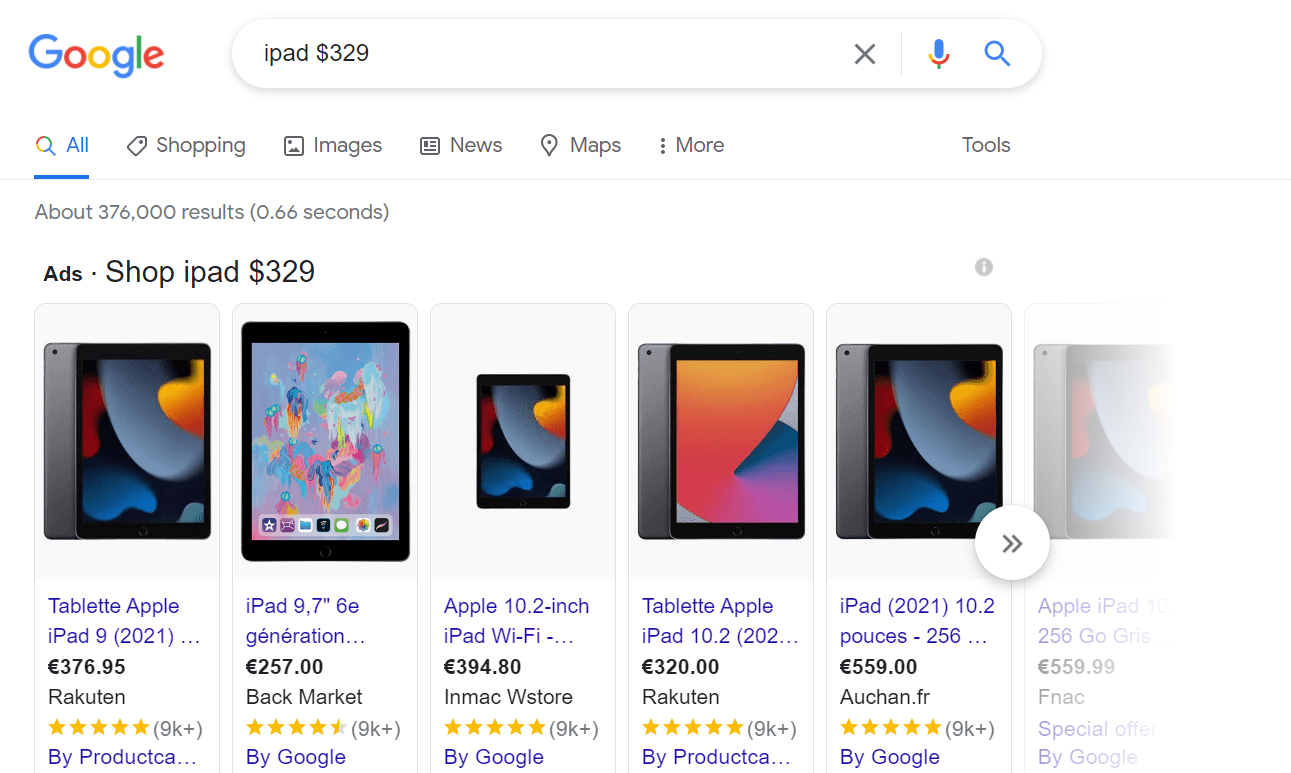
- define: Google’s integrated dictionary. It displays the word’s meaning on a type of flashcard result on the SERP.
<div class="cms-tips"><p>define:entrepreneur</p></div>
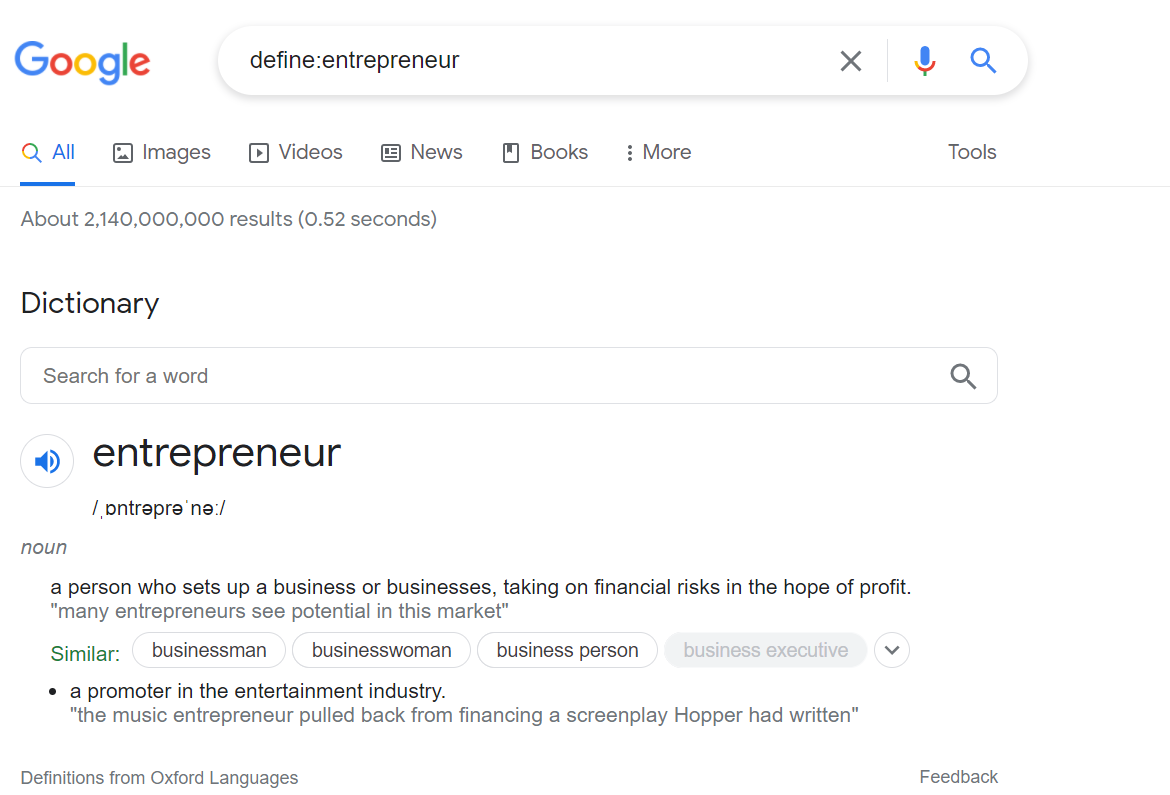
- cache: returns the most recent cached version of a web page (provided the page is indexed, of course).
<div class="cms-tips"><p>cache:apple.com</p></div>
- filetype: restricts results to those of a certain file type. For example, PDF, DOCX, TXT, PPT, etc. Note that the operator "ext:" can also be used, the results are identical.
<div class="cms-tips"><p>apple filetype:pdf / apple ext:pdf</p></div>
- site: limits the results to those of a specific website.
<div class="cms-tips"><p>site:apple.com</p></div>
- intitle: finds pages with a certain word (or words) in the title.
<div class="cms-tips"><p>intitle:apple</p></div>
Displays all results containing the word "apple" in the title tag.
- allintitle: similar to "intitle", but only results containing all the words specified in the title tag will be displayed.
<div class="cms-tips"><p>allintitle:apple iphone</p></div>
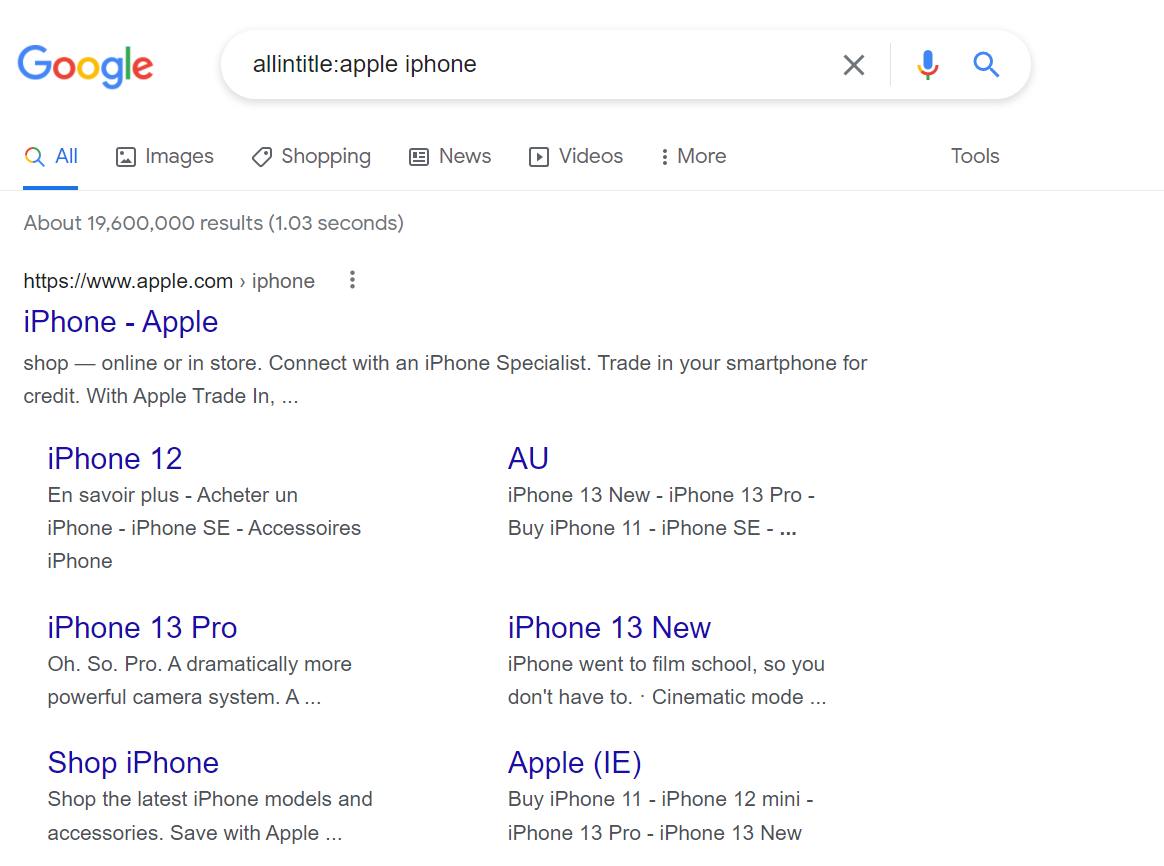
- inurl: searches for pages containing one or more specific words in the URL.
<div class="cms-tips"><p>inurl:apple</p></div>
Displays all results containing the word "apple" in the URL.
- allinurl: similar to "inurl", but only results containing all the words specified in the URL will be displayed.
<div class="cms-tips"><p>allinurl:apple iphone</p></div>
- intext: finds pages containing a certain word (or words) somewhere in the content.
<div class="cms-tips"><p>intext:apple</p></div>
Displays all results containing the word "apple" in the content of the page.
- allintext: Similar to "intext", but only results containing all specified words somewhere in the page will be returned.
<div class="cms-tips"><p>allintext:apple iphone</p></div>
- AROUND(X) : proximity search. Finds pages containing two words or phrases within X words of each other.
<div class="cms-tips"><p>apple AROUND(4) iphone</p></div>
The words "apple" and "iphone" must be present in the content and not separated by more than four words.
- source: finds news results from a certain source in Google News.
<div class="cms-tips"><p>apple source:the_verge</p></div>
Using Google Xray Search for LinkedIn pages
Great for lead generation and data enrichment because you can retrieve tons of information about competitors, prospects, and potential recruits. Let’s start with the basic search operator:
<div class="cms-tips"><p>site:linkedin.com John Williams</p></div>
It’s hard to automate this one because we don't know exactly what we're getting, companies or people.
This is where another type of operator comes into play, inurl:linkedin.com, which we’ll combine with the operators listed above.
- Get specific information about a person
You can search for a person by job title:
<div class="cms-tips"><p>site:linkedin.com inurl:linkedin.com/in/ Chief marketing officer</p></div>
But also by name (if you know it):
<div class="cms-tips"><p>site:linkedin.com inurl:linkedin.com/company/ john williams</p></div>
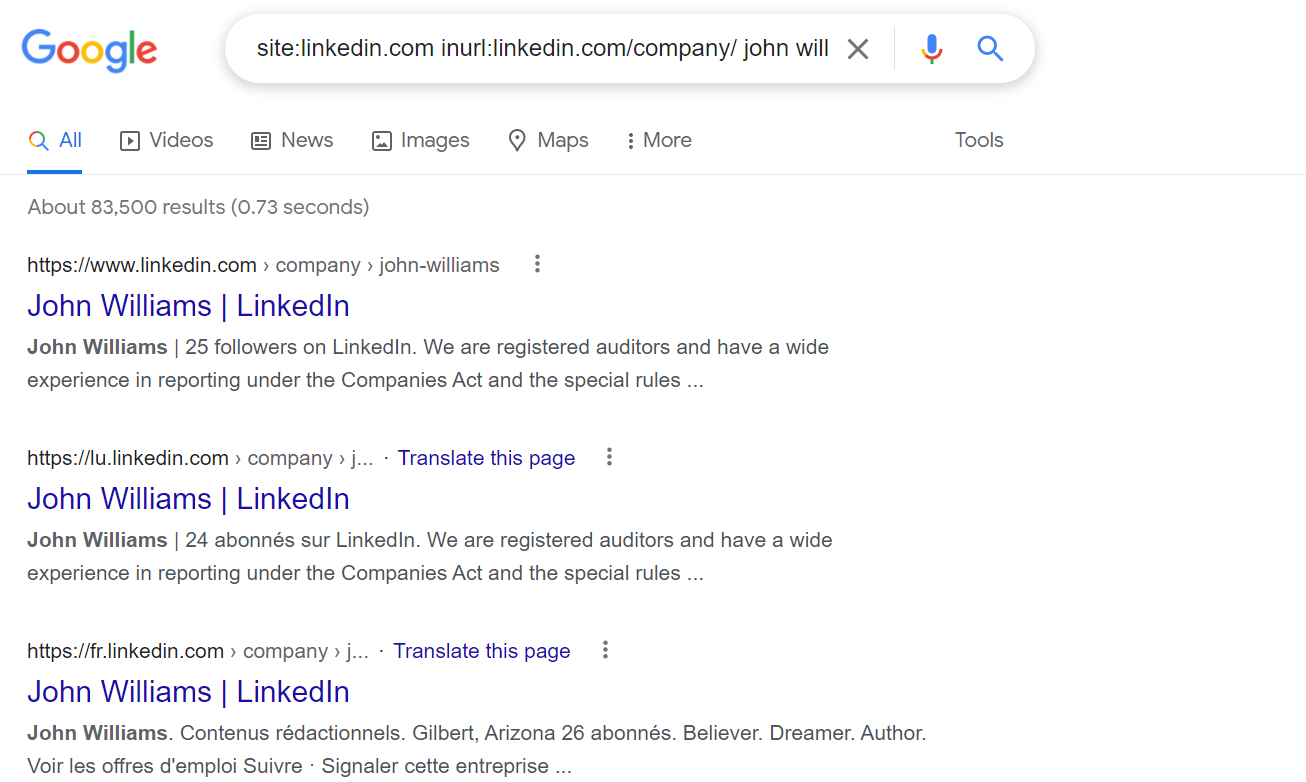
- Find all the people who work for a company
<div class="cms-tips"><p>site:linkedin.com inurl:linkedin.com/in/ captain data</p></div>
- Find your leads’ contact information on Google
<div class="cms-tips"><p>CMO San Francisco site:linkedin.com inurl:linkedin.com/in/</p></div>
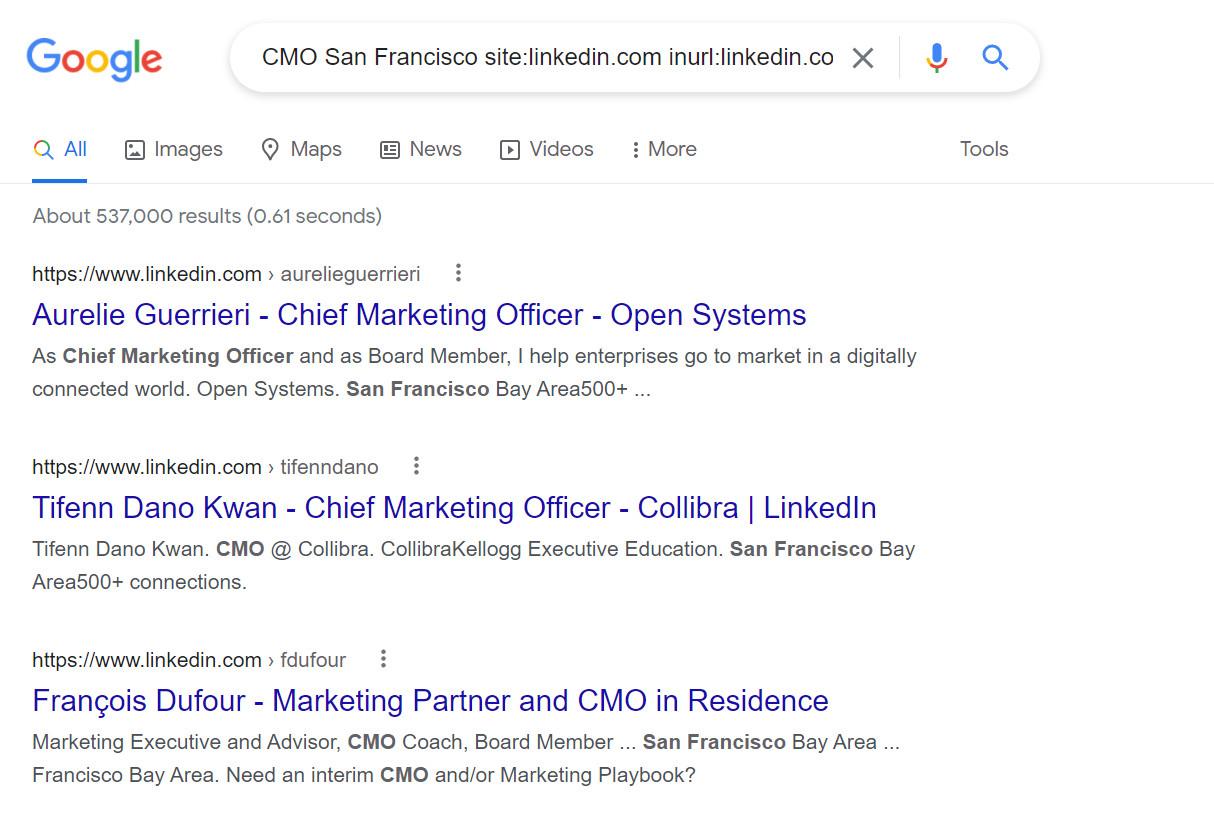
- Find someone’s phone number (while looking for info in the snippet on Google)
<div class="cms-tips"><p>CEO AND "@gmail.com" AND "+353" site:linkedin.com inurl:linkedin.com/in/</p></div>
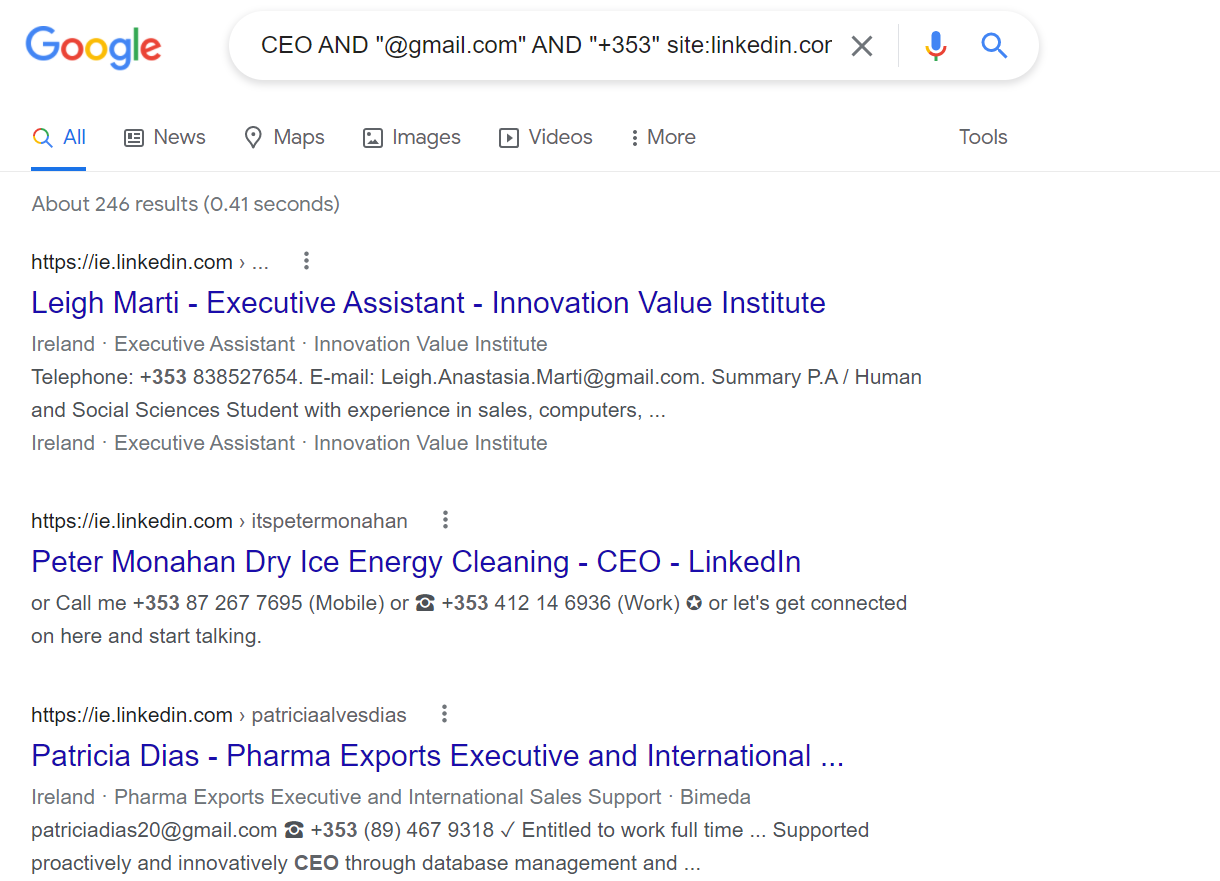
<div class="cms-tips"><div>💡</div><p>Want to collect snippet information faster? Captain Data lets you identify and extract it automatically. Get started today with a free trial.</p></div>
Other use cases
And that’s not all, there’s even more stuff you can do with Xray Search, such as:
- Find the company’s profile on a directory or other platform
<div class="cms-tips"><p>site:directory.com company name</p></div>
- Identify the social media accounts of a prospect
<div class="cms-tips"><p>Name company (site: twitter.com | site:facebook.com | site:linkedin.com)</p></div>
Got someone in mind you want to contact? Here’s a neat trick to find their contact details:
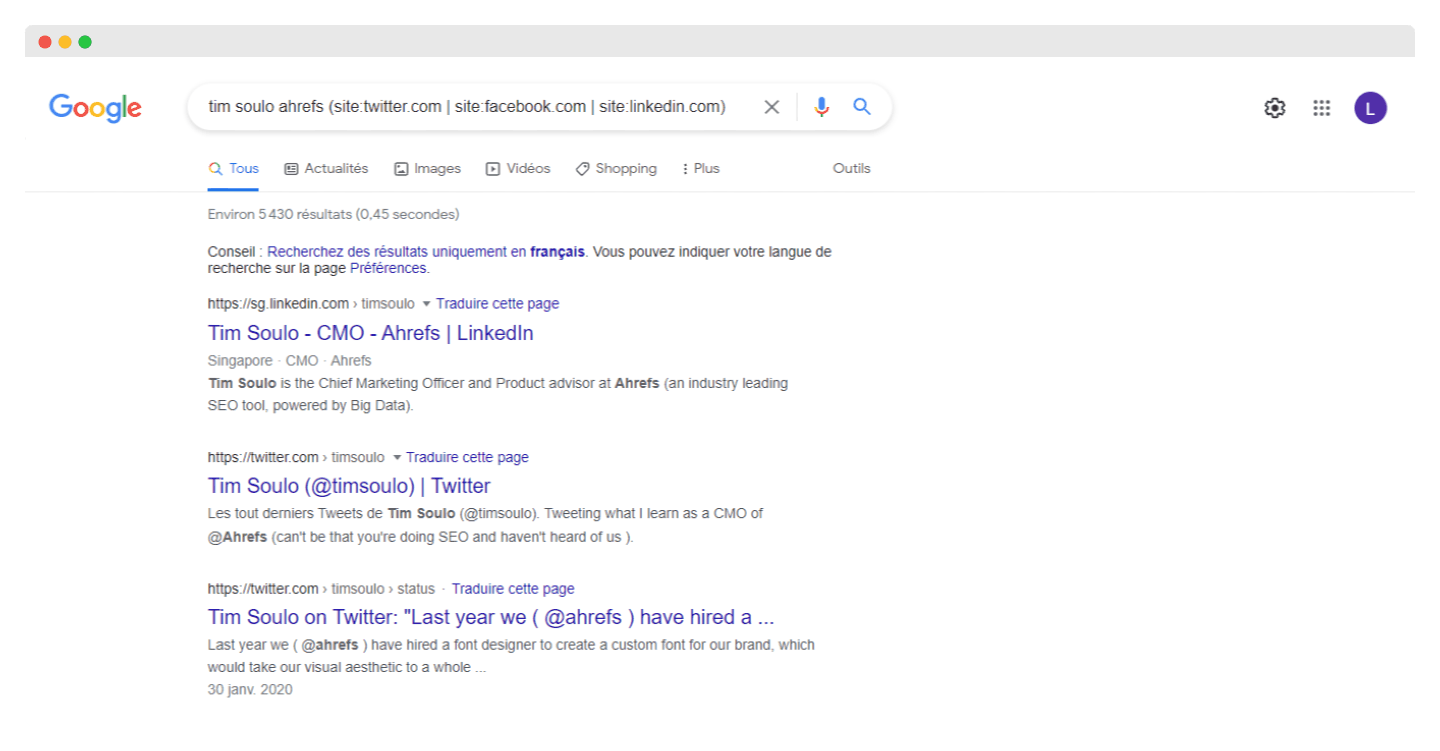
Bingo. Now you can reach out directly on social media. Of course, you need to know the person’s name for this, but it's usually easy to find on most websites.
- Find Airtable databases that contain "investors" in the URL
<div class="cms-tips"><p>site:airtable.com inurl:investors</p></div>
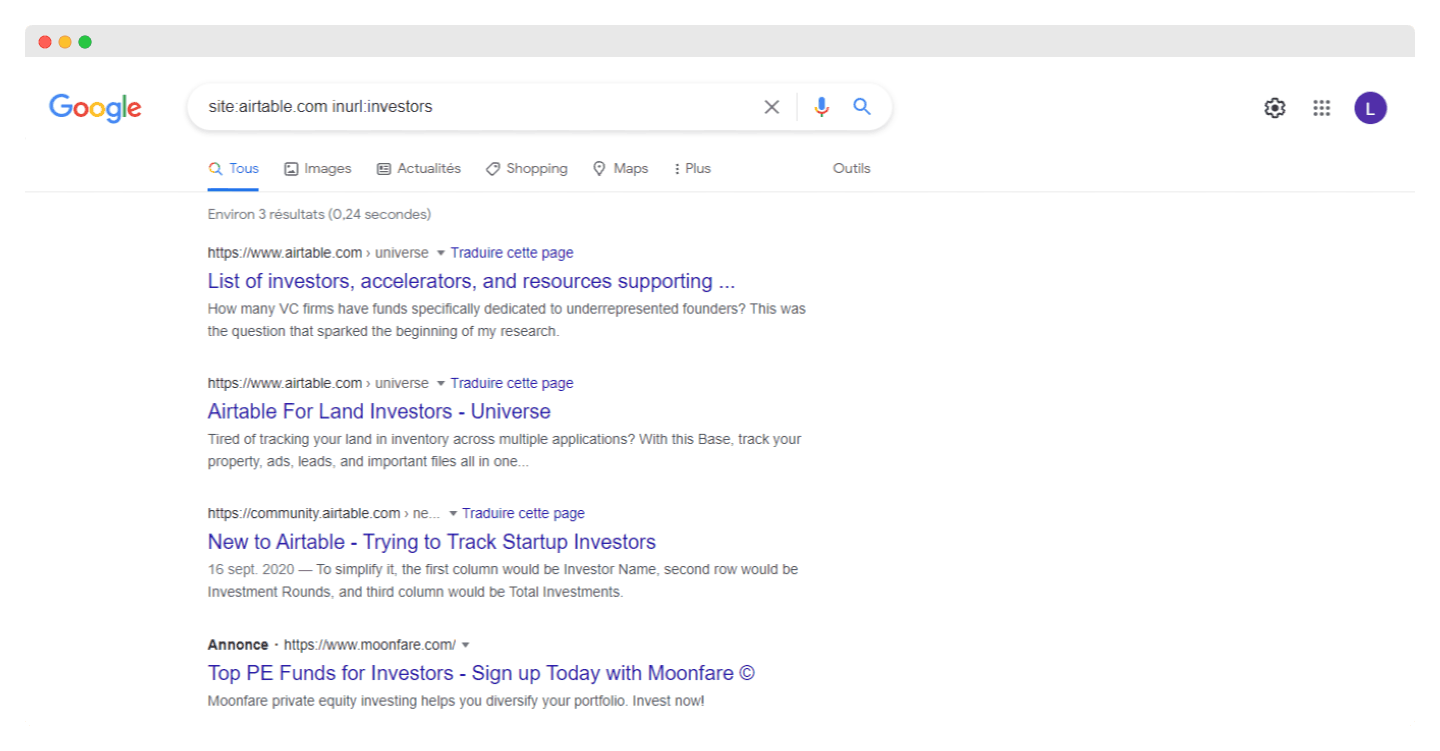
Airtable has lots of listings that can help access more information about companies. The above search presents lists of investors that could be relevant to your fundraising needs. These lists not only provide the names of investors but also share relevant information about each one.
- Build prospect lists via Instagram
<div class="cms-tips"><p>site:instagram.com ("hair stylist") ("New York")</p></div>
This involves using Google search operators on Instagram to identify targets in a given geographic area. You can quickly start building a list of prospects using a tool like Linkclump for example.
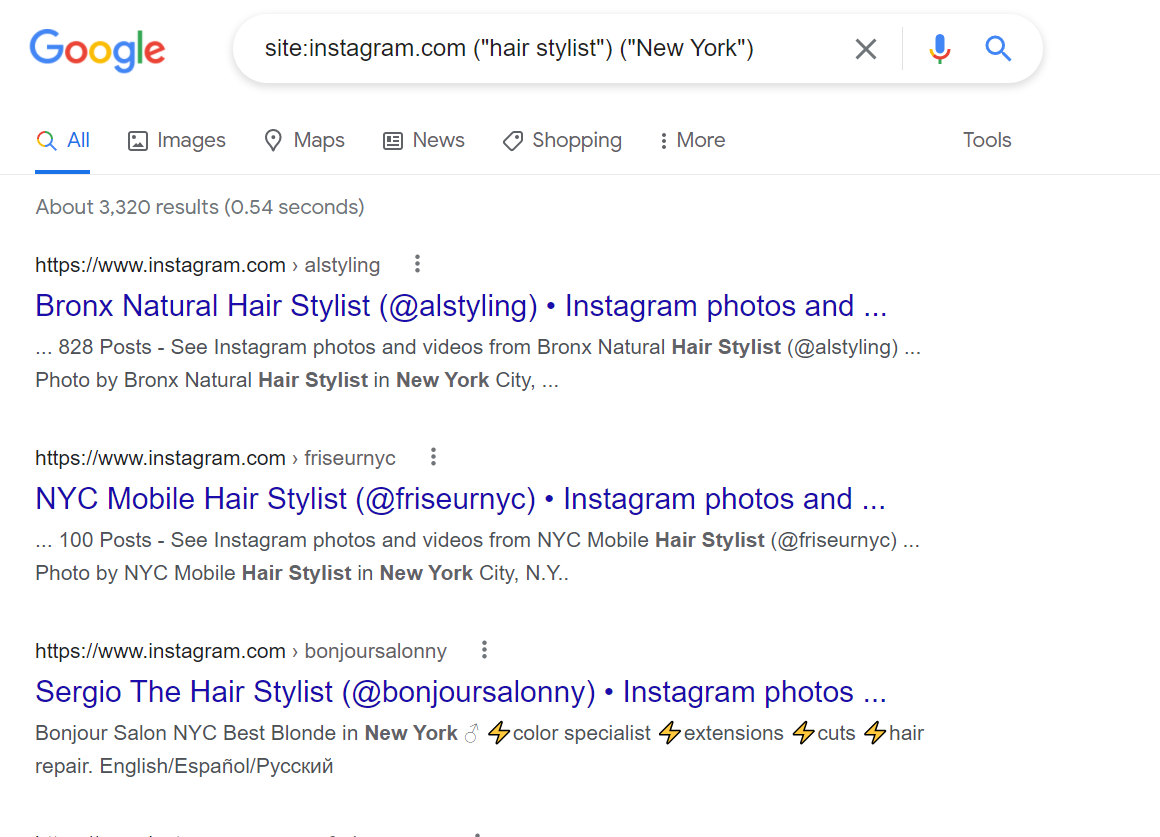
<div class="cms-tips"><div>👉</div><p>By adding the attribute "@gmail.com", we can identify email addresses directly. Example: site:instagram.com ("hair stylist") ("New York") ("@gmail.com").</p></div>
How to Use Linkedin Xray Search
Boolean operators on LinkedIn
Boolean search strings work in the keyword field of Recruiter and Linkedin.com, and in the company, title and keyword fields of Sales Navigator.
You can perform a Boolean search on LinkedIn by combining keywords with operators such as AND, NOT and OR.
Here are some ways to use Boolean logic in your searches:
- Search for a specific phrase: To find an exact phrase, put the phrase in quotation marks. This is handy when you want to find an exact match for someone whose title contains several words.
<div class="cms-tips"><p>“product manager”</p></div>
<div class="cms-tips"><div>ℹ️</div><p>LinkedIn Xray search only supports standard quotation marks ("). Other software or websites may use special symbols the system doesn’t recognize.</p></div>
To optimize overall site performance, avoid using empty words such as "by", "in", "with", etc.
- NOT searches: to limit your results.
<div class="cms-tips"><p>programmer NOT manager</p></div>
- OR searches: to broaden your results.
<div class="cms-tips"><p>sales OR marketing OR advertising</p></div>
- AND searches: again, this limits your results to the items listed.
<div class="cms-tips"><p>accountant AND finance AND manager</p></div>
Note that you don’t actually have to use the word AND. If your search has two or more terms, you automatically get results that include them all.
<div class="cms-tips"><div>ℹ️</div><p>When using the NOT, AND or OR operators, you must enter them in capital letters.</p></div>
- Group search terms with brackets: To perform a complex search, you can combine terms using brackets. For example, to find people with the term "VP" in their profile, but exclude "VP assistants" or “SVPs”:
<div class="cms-tips"><p>VP NOT (assistant OR SVP)</p></div>
The order of priority for search engines is as follows:
- quotation marks [""]
- Parentheses [()]
- NOT
- AND
- OR
<div class="cms-tips"><div>ℹ️</div><p>The operators "+" and "-" are not officially supported by LinkedIn. Using AND instead of "+" and NOT instead of "-" makes a query much easier to read and ensures that the search is handled correctly.</p></div>
Using Boolean search operators on job titles
Since LinkedIn can be personalized, people tend to put the version of their job title that appeals to them the most.
For example, a company COO could also choose to refer to themselves as Managing Director or Director of Operations.
To do a LinkedIn Xray Search, you need a lot of inclusion and exclusion.
If we type “MD” into LinkedIn and search the People field, it’ll only search for profiles that contain “MD” but not “Managing Director”. This creates a lot of false positives (ones that include “MD” somewhere) and closes off more relevant profiles.
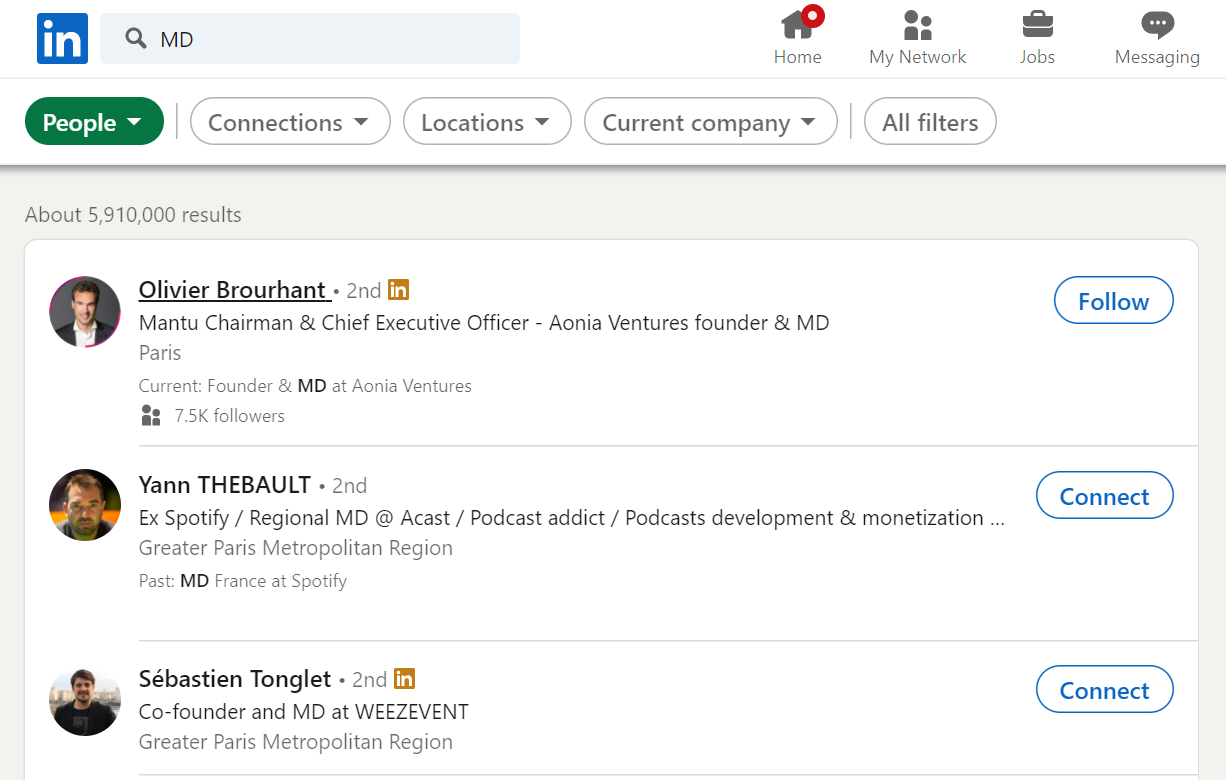
What we need is a more specific search that clearly indicates what we’re looking for. So here we can go to “People” > “All filters” and add the following under “Keywords” > “Title”:
<div class="cms-tips"><div>🔍</div><p>"COO" OR "Chief Operating Officer" OR "Chief Operations Officer" OR "MD" OR "Managing Director" OR "Director of Operations"</p></div>
Now let’s say we want to exclude managing directors associated with sales and marketing organizations.
To do this, we can specify in the Title field:
<div class="cms-tips"><div>🔍</div><p>"COO" OR "Chief Operating Officer" OR "Chief Operations Officer" OR "MD" OR "Managing Director" OR "Director of Operations" NOT (Sales OR Marketing)"</p></div>
How to carry out advanced searches on LinkedIn with keywords
This next part takes the job title search one step further by finding people with that title and a specific skill.
For example, let’s say we want to find marketing managers with experience doing competitor benchmarks.
We will therefore use :
- People > All filters > Keywords > Title and enter Marketing Manager
- Then in the main search field, enter “competitive intelligence” in quotation marks
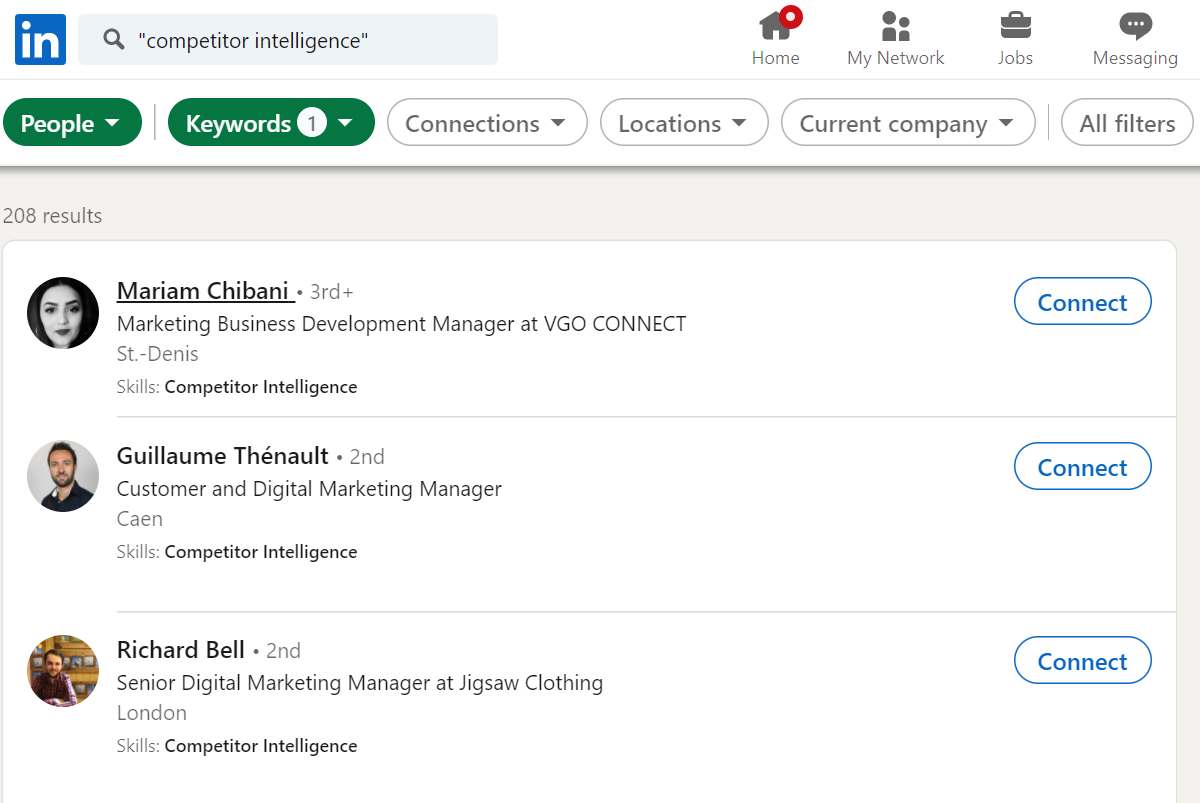
The result: Marketing managers who’ve included the words competitive intelligence somewhere on their profile
<div class="cms-tips"><div>ℹ️</div><p>We use quotation marks to be sure we find the exact phrase "competitive intelligence" and not all results containing "competitive" and then "intelligence".</p></div>
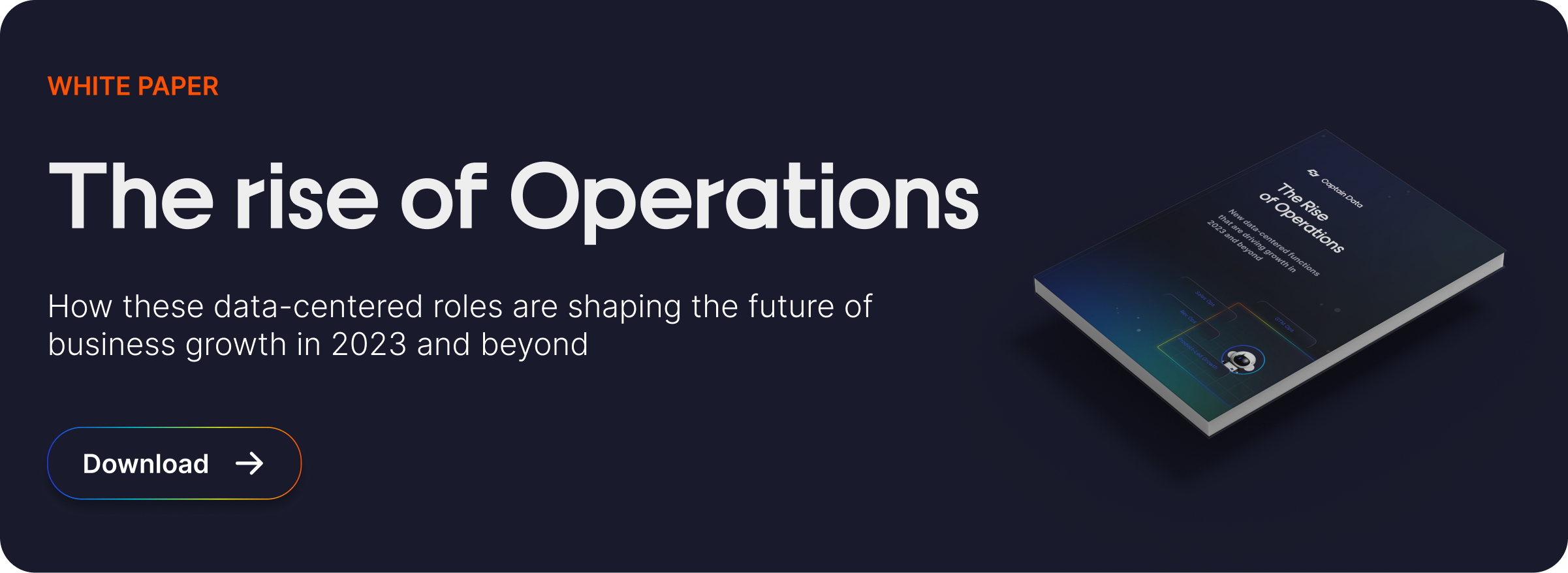
Xray Search on other platforms
Xray Search on Indeed
To perform an Xray Search on Indeed, the main operators to use are:
- AND or + : the result contains all the keywords.
- OR : the result contains one of the keywords.
- NOT or - : the result does not contain the words that follow this operator.
- " " : the result contains the exact words between quotation marks.
- ( ) : the brackets allow you to group the searches.
Example: We are looking for companies hiring marketing content managers so we could type:
<div class="cms-tips"><p>marketing manager AND content OR - paid acquisition</p></div>
The above query lets us exclude job offers focused on paid acquisition.
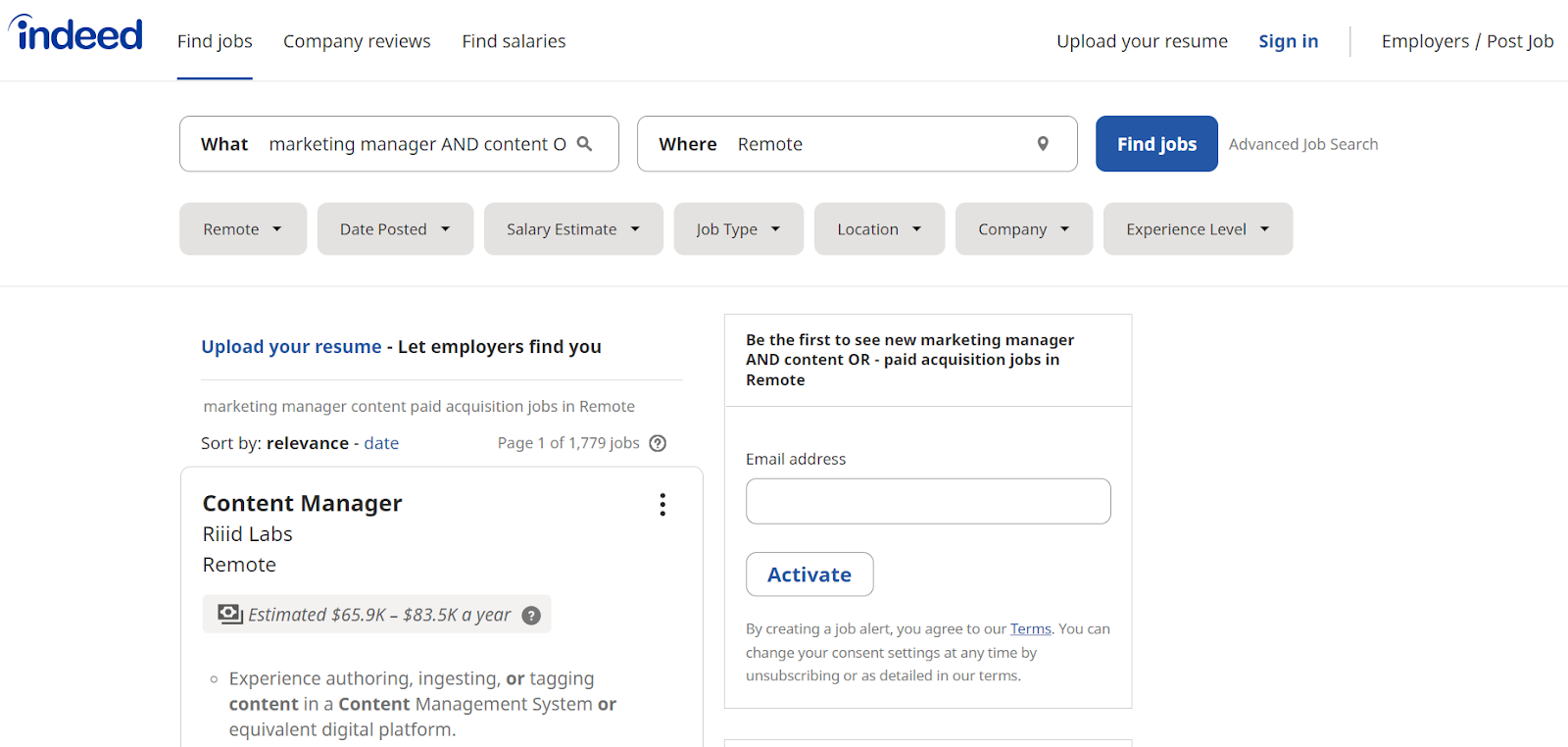
How is this information useful for lead gen?
Because it allows us to identify potential buyer signals. For a content marketing agency, any company recruiting a content manager would be a high-potential lead because it likely has needs that revolve around content, editing, and design.
Xray Search on Instagram
Instagram sourcing allows you to target the right set of people, even though Instagram doesn't allow you to run a Boolean search on its actual site.
Here are some tips for finding lead information on Instagram:
- Hashtags
In the mobile app, you can use hashtags to target specific prospects. The downside is you can only search for one keyword at a time.
- Find an email address:
<div class="cms-tips"><p>site:instagram.com developer ("@gmail.com") california</p></div>

- Find the number of followers:
Search for profiles by number of followers using the search terms k followers or m followers:
<div class="cms-tips"><p>"k followers" site:instagram.com influencers</p></div>
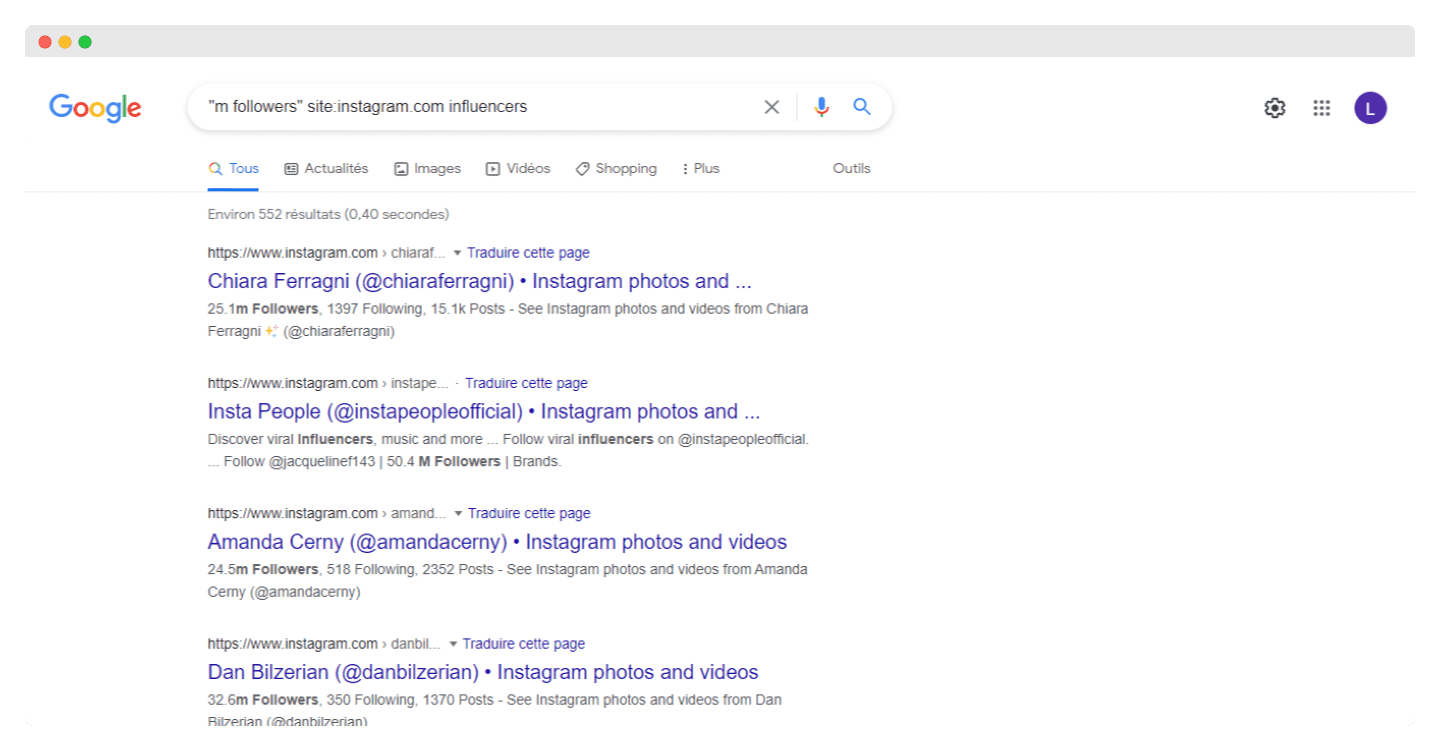
<div class="cms-tips"><p>"m followers" site:instagram.com influencers</p></div>
- Find profiles using emojis:
Here’s where lead research becomes more fun — finding leads by searching for specific emojis in their bios. For example, to find a developer/programmer, you could search the following
<div class="cms-tips"><p>site:instagram.com 💻 developer</p></div>
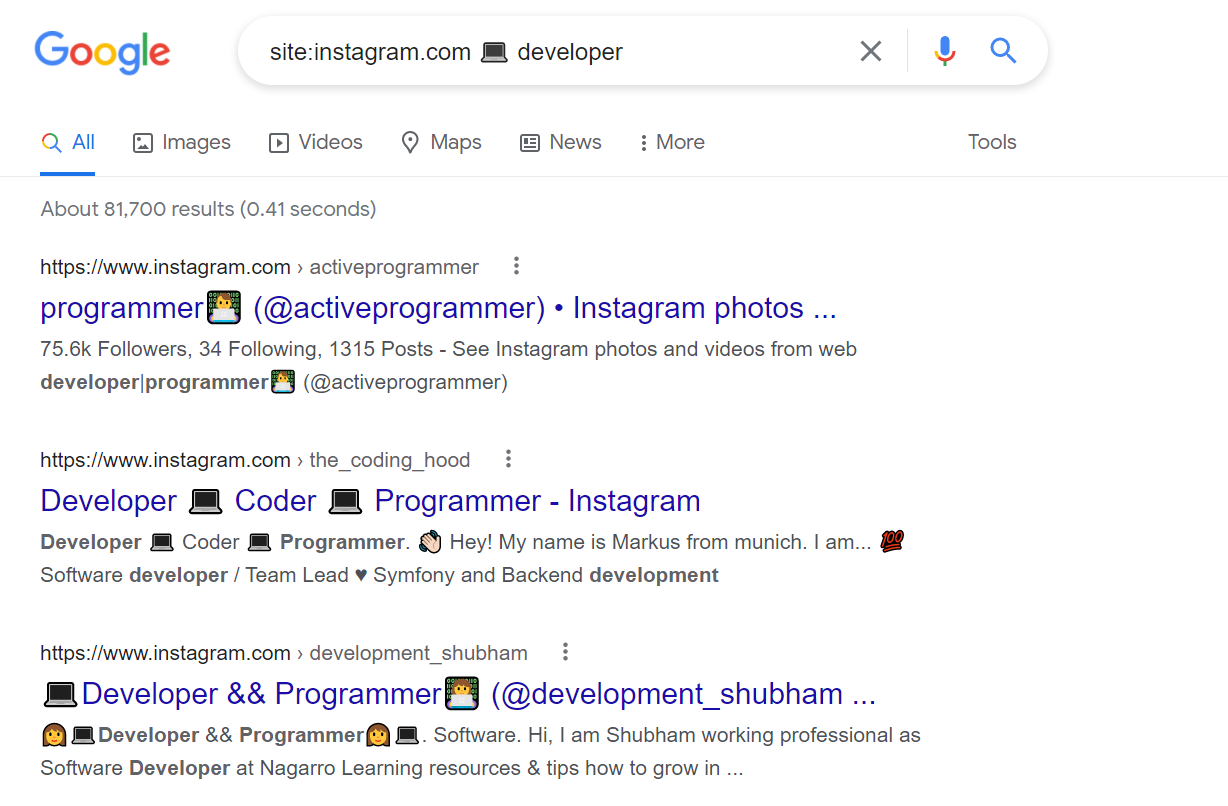
Instagram will then suggest profiles who with a 💻 in their bio.
And the emoji creativity doesn’t end there. You can experiment with a variety of emojis.
<div class="cms-tips"><p>site:instagram.com 📱 developer or site:instagram.com 🐍💻 programmer</p></div>
Xray Search on Twitter
Similar to Instagram, you can use Xray Search on Twitter to get information about prospects.
- Search for email addresses
People often share email addresses in their tweets but are forced to hide them from bots: they replace the "." and "@" symbols with the words "dot" and "at".
Have you already guessed what the next step is?
By going to Twitter's advanced search, you can search for the words "at" and "dot" in your target profile’s tweets. You can also include words like "email", "contact" or "join" in your search to narrow down the results.
An example:
<div class="cms-tips"><p>email at (from:username)</p></div>
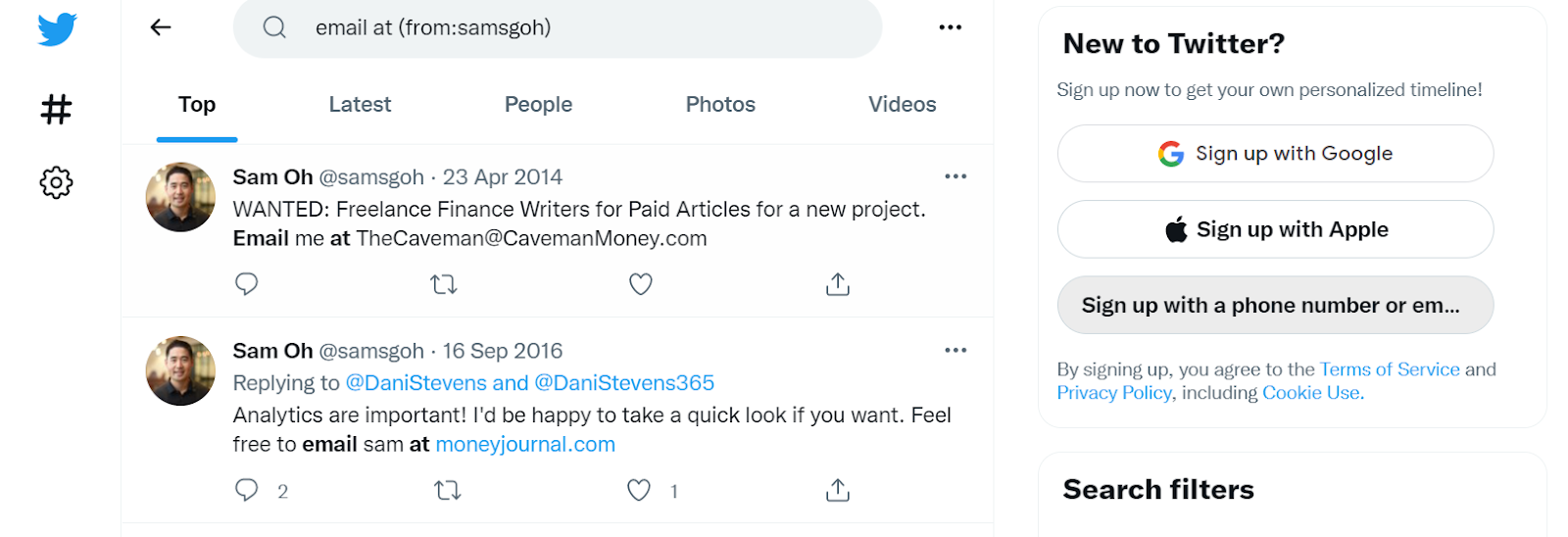
Some people don't even try to conceal their email address in tweets so it might be even easier than you think.
- Search for Twitter bios
It's a lot easier now that Twitter has separated its "Bios" and "Tweets and Replies" categories.
<div class="cms-tips"><p>site:twitter.com inurl:with_replies [keywords]</p></div>
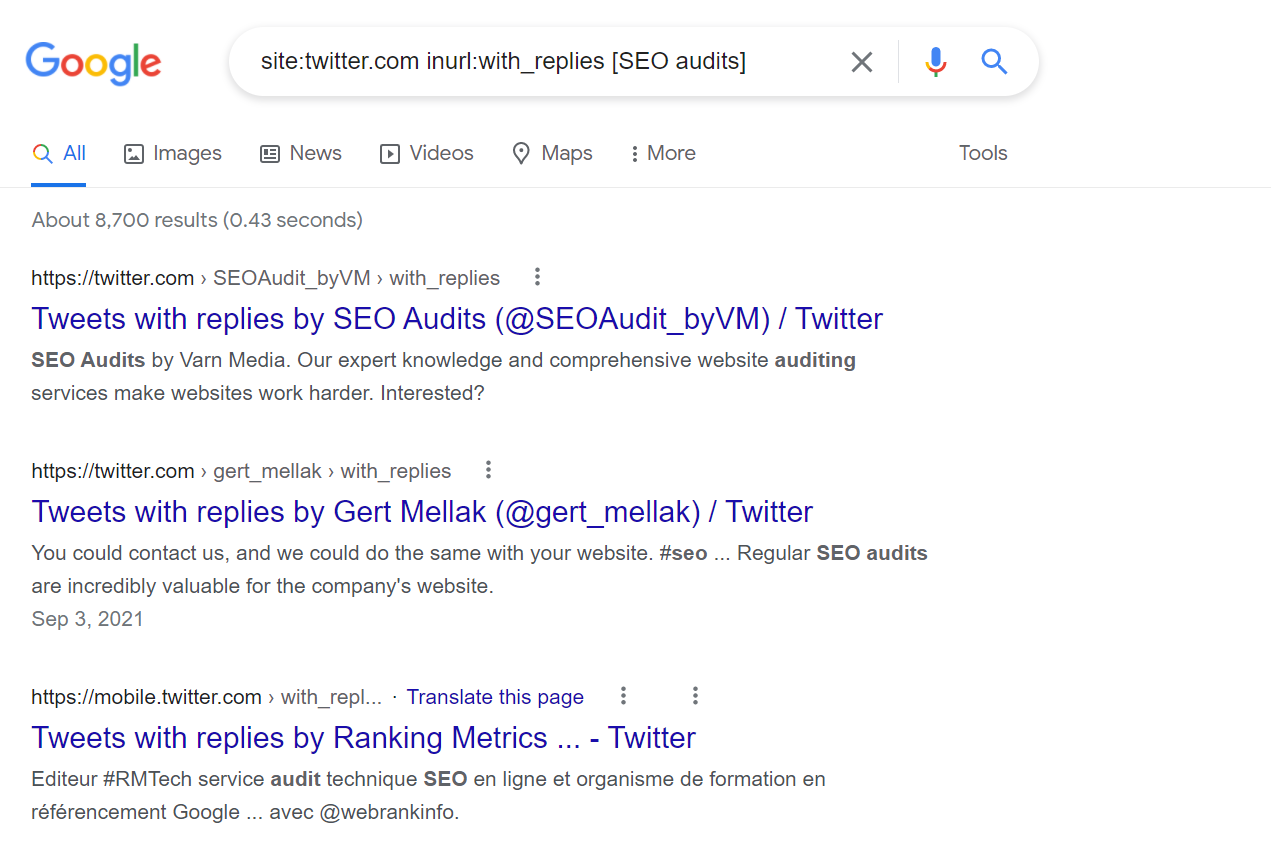
Or, if you want to access the original profile URLs, you can search for:
<div class="cms-tips"><p>site:twitter.com "Tweets and replies" -inurl:with_replies [keywords]</p></div>
Just like on other platforms mentioned, you can use Google search syntax to find people with a certain number of subscribers or followers:
<div class="cms-tips"><p>site:twitter.com Tweets and replies javascript engineer 200..1000 following or site:twitter.com Tweets and replies marketing manager 200..1000 followers</p></div>
But also those who have subscribed in a certain year:
<div class="cms-tips"><p>site:twitter.com technical Recruiter Tweets and replies joined * 2007</p></div>
- Searching a person's tweets
While it's not easy to isolate the bio, here are some possible searches:
<div class="cms-tips"><p>site:twitter.com/jimstroud/status sourcing</p></div>
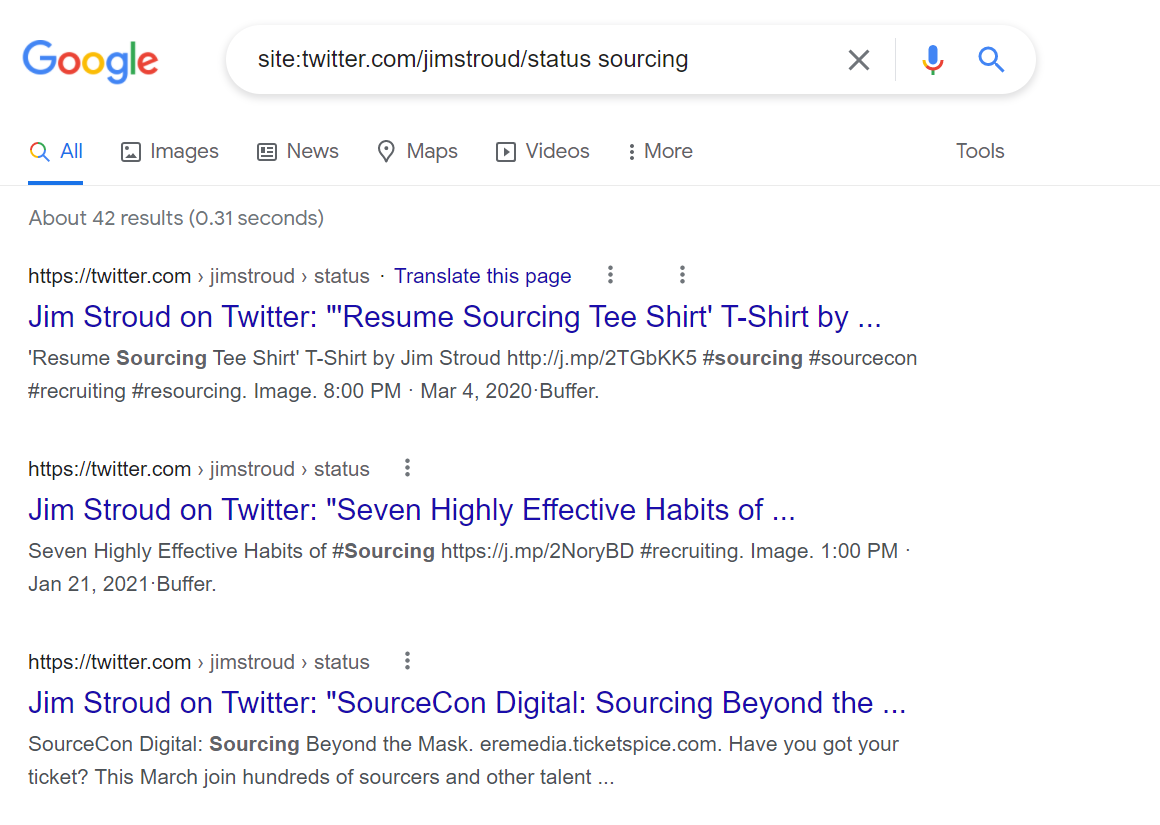
<div class="cms-tips"><p>site:twitter.com inurl:statuses "custom search engine"</p></div>
It’s also possible to search listings using a search engine. Here’s an example:
<div class="cms-tips"><p>inurl:lists site:twitter.com seo webinar</p></div>
The Xray Search on Amazon
Amazon offers Helium 10, a powerful Xray tool that highlights the products that will grow your business.
It imports data directly from Amazon and provides you with a detailed report on your product. It then uses this data to predict sales and revenue, as well as provide information on Amazon fees, profit margins, etc.
You need to download the Chrome extension and then go to Amazon's website to use the new Amazon product search tool.
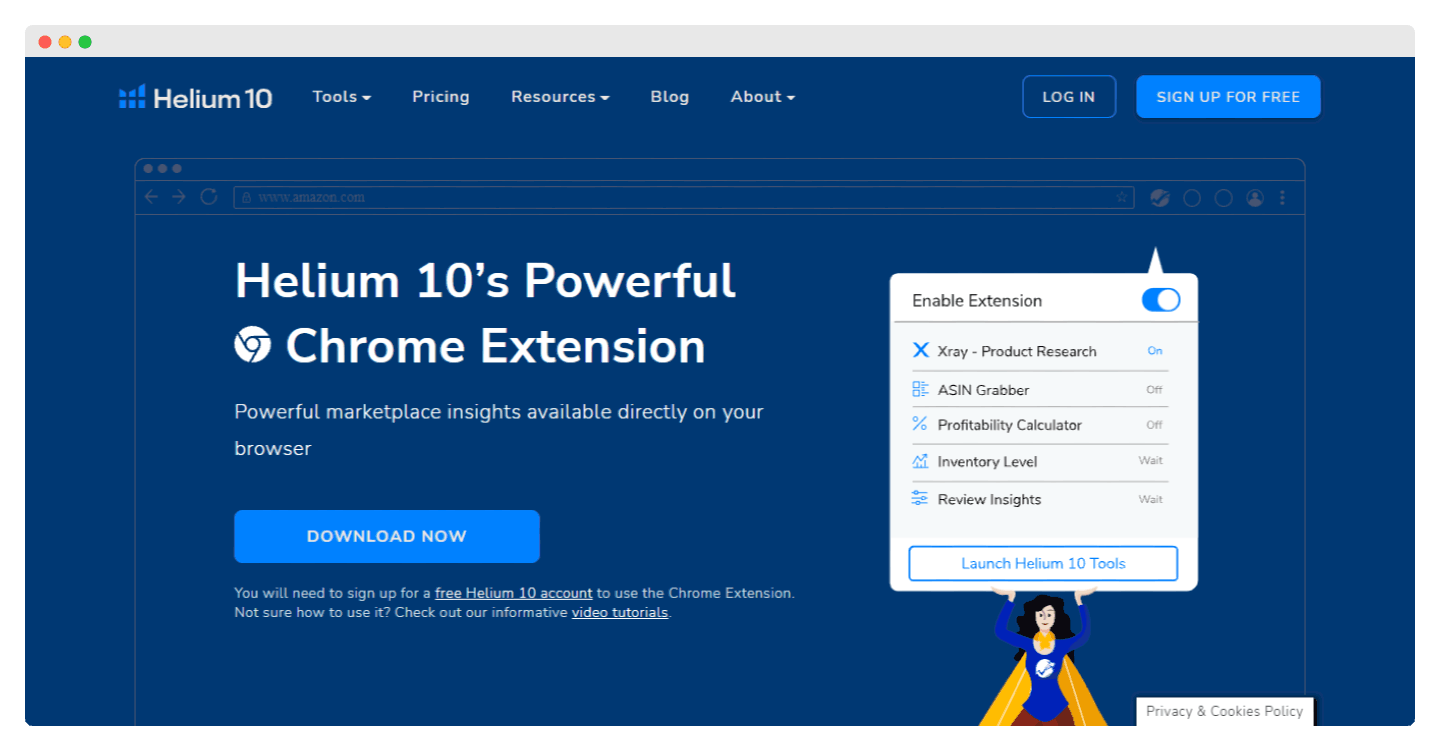
Why use it?
By analyzing the items that sell well, Helium 10 is ideal for first-time Amazon sellers as it helps them optimize their product/sales strategy. It’s also a handy tool for experienced sellers because estimates are very close to the actual sales.
Leverage Xray Search with Captain Data
So now you know how to use Xray Search to find valuable lead data such as emails, phone numbers, postal addresses, and more.
Manually extracting this data for large volumes of searches can be slow and tedious but this is where an automation tool like Captain Data works wonders.
Captain Data allows you to:
- Make Boolean searches easier by entering the correct operators and composing the Xray Search for you (no need to remember all the different parameters)
- Automatically extract the data you want from the Google searches you set up
Captain Data offers two integrations for this: Google Custom Search & Serpwow
Keep in mind that:
- Google Custom Search gives a maximum of 100 results (note that the pricing is 5€ per 1000 queries)
- Serpwow retrieves up to 300 results (maximum imposed by Google)
This article was proudly co-written with our partners at Salesdorado who published the original article in French 🇫🇷
{{lead-gen-component}}















