Using LinkedIn Sales Navigator can be a game-changer for your sales efforts. This tool helps you find and connect with potential leads on LinkedIn, making your prospecting process more efficient and effective. With advanced search capabilities, personalized lead recommendations, and actionable insights, LinkedIn Sales Navigator can boost your lead generation and sales.
In this article, you'll learn the best practices for using LinkedIn Sales Navigator. We'll cover everything from managing your client portfolio to engaging with prospects effectively. By the end, you'll have concrete strategies to enhance your prospecting process, save time, and close more deals.
Ready to learn how to use Linkedin Sales Navigator to generate leads? Let’s dive in!
How Does LinkedIn Sales Navigator Work?
LinkedIn Sales Navigator is designed to help you find the right prospects and build strong relationships. Here's a quick overview of how it works and its key features:
- Advanced Search Filters: Use filters like industry, company size, and job title to pinpoint the best leads. This helps you focus on high-value prospects who are most likely to convert.
- Lead Recommendations: Sales Navigator provides personalized lead recommendations based on your preferences and activity. This feature ensures you're always discovering new prospects.
- InMail Messaging: Reach out directly to prospects with InMail, even if you're not connected. InMail messages tend to have higher response rates than regular emails.
- Insights and Alerts: Stay updated with real-time insights and alerts about your leads and accounts. You'll know when a prospect changes jobs, gets mentioned in the news, or posts on LinkedIn.
- TeamLink: Leverage your team's network to get introductions to prospects. TeamLink shows you who in your company is connected to your leads, making it easier to get a warm introduction.
By using these features, you can streamline your lead generation process, build better relationships, and ultimately, close more deals. Ready to learn how to use LinkedIn Sales Navigator? Let's explore sales navigator best practices.
[Include upcoming cluster blog link]
Best Practice #1: Import and Manage your Book of Business
If you're just starting out, here's a tip that could really help you. Sales Navigator lets you upload up to 1,000 accounts, which is a great first step to make the most of the platform. You can add your book of business in three simple ways:
- My Current Accounts List: From the Sales Nav homepage, go to the book of business section and select “my current accounts” from the dropdown. Click on “upload accounts,” find the CSV file you want to upload, and continue. Map the data fields to match in Sales Navigator, then click on “finish.”
- CRM Synced Accounts (Advanced Plus customers only): Use the auto-generated 'My CRM Accounts' list from the Account list page to pull all your CRM accounts into Sales Navigator automatically.
- Manual Account Addition: Save accounts directly to an account list from various places on Sales Navigator, like search and the homepage.
- go to the book of business section and see the dropdown that says “my current accounts”.
Adding your target accounts this way helps you track their activities with the filters available. This will keep you updated on their intent and boost your sales process.
Best Practice #2: Prioritize and Focus on Key Accounts
To get the most out of LinkedIn Sales Navigator, you need to prioritize your key accounts. Start by identifying which accounts have the highest potential. Use filters like company size, industry, and recent growth to find these high-value prospects.
Once you’ve identified your top accounts, save them to a dedicated list. This makes it easier to focus your efforts and tailor your outreach. Regularly review this list to ensure you're targeting the right companies.
Keep an eye on these accounts by setting up alerts for important updates. When a key decision-maker changes roles or the company is mentioned in the news, you’ll be ready to reach out with timely, relevant messages.
Focusing on high-value accounts helps you allocate your time and resources more effectively, leading to better results.
If you wish to learn more about how to Detect new opportunities from job & company changes read this playbook.
Best Practice #3: Identify and Engage Ideal Prospects
Finding the right people to contact within your target accounts is crucial. LinkedIn Sales Navigator offers a variety of filters to help you identify key decision-makers. You can narrow down your search using criteria like job title, function, and location.
Once you've identified potential leads, save them to your lead lists. This way, you can easily manage and track your engagement efforts. Personalize your outreach by reviewing their LinkedIn profiles and recent activity. Mentioning a shared connection or commenting on a recent post can make your message stand out.
Regular engagement with your prospects is key. Follow their updates, like their posts, and join the conversations they start. This not only keeps you on their radar but also helps build a relationship before you reach out directly.
By focusing on the right people and engaging with them meaningfully, you'll improve your chances of building strong, productive relationships.
You can directly extract and export your lead lists using search sales navigator automations without manual efforts: here
Check out our best practices to master extracting LinkedIn post likers and commenters who align with your ICP.
Best Practice #4: Build Connections Through Warm Leads
Cold outreach can be challenging and often ineffective. Instead, focus on warm leads to increase your chances of success. LinkedIn Sales Navigator’s Relationship Explorer feature helps you find warm paths to your prospects by showing you how you’re connected to them.
Start by leveraging your existing network. Look for mutual connections who can introduce you to your target leads. A warm introduction from someone your prospect knows and trusts can significantly boost your response rate.
Additionally, engage with your prospects’ content on LinkedIn. Like, comment, and share their posts to get noticed. When you finally reach out, mention these interactions to show that you’ve been paying attention and are genuinely interested in what they have to say.
Building connections through warm leads is more efficient and increases your chances of making meaningful contact.
Like posts and automatically reach out on LinkedIn by sending connection requests or personalized messages using the following workflow: here
Best Practice #5: Stay Informed with Alerts and Updates
Staying updated on your leads and accounts is crucial for timely engagement. LinkedIn Sales Navigator allows you to set up alerts for significant updates, ensuring you never miss an opportunity.
Set alerts for job changes, company news, and shared content. These notifications help you stay on top of important developments and act quickly. For example, if a key decision-maker in one of your target accounts changes roles, it might be the perfect time to reach out and introduce yourself. Start tracking your champions after reading this playbook.
Use these updates to personalize your outreach. Referencing a recent job change or a news mention can make your messages more relevant and engaging. This shows your prospects that you’re informed and proactive.
By staying informed with alerts, you can engage your prospects at the right time and with the right message, increasing your chances of success.
Track your champions in real-time using fresh data from LinkedIn, which you can directly sync to your CRM or personal stack. Sign-up here to start building your workflow and complete this best practice.
Best Practice #6: Leverage Buyer Intent Data for Timely Engagements
Understanding when a prospect is ready to buy can significantly improve your outreach efforts. LinkedIn Sales Navigator provides Buyer Intent data that helps you gauge a prospect's interest in your products or services.
Use the Buyer Intent filters to identify leads who have shown recent interest. This could be through interactions with your company’s content, visits to your LinkedIn page, or other engagement signals. Focusing on these leads means you're reaching out to prospects who are already considering your offerings.
When you find a prospect showing intent, reach out promptly with a personalized message. Mention their recent activity and align your message with their interests. This timely and relevant approach increases the likelihood of a positive response.
Leveraging Buyer Intent data allows you to focus your efforts on leads that are more likely to convert, saving you time and improving your results.
Best Practice #7: Research and Gain Customer Insights
Understanding your prospects' needs and interests is key to successful engagement. LinkedIn Sales Navigator provides valuable insights that can help you tailor your approach.
Start by thoroughly researching your prospects’ profiles. Look at their work history, skills, endorsements, and any content they’ve shared or interacted with. This information can give you a sense of what they value and what challenges they might be facing.
Next, use LinkedIn’s Company Insights to learn more about the organizations your prospects work for. Understand their industry, recent news, and key players within the company. This context helps you craft messages that are relevant and impactful.
Finally, stay updated with their activity. Engage with their posts and comments to show your interest and build a connection. When you reach out, reference something specific from your research to demonstrate your knowledge and genuine interest.
By gaining deep customer insights, you can create more personalized and effective outreach strategies.
Use our LinkedIn Sales Navigator workflow to extract the lead insights your salespeople need to score leads and personalize their outreach.
Best Practice #8: Establish Multiple Points of Contact
Relying on a single contact within an organization can be risky. If that person leaves or changes roles, you might lose your connection to the company. Instead, aim to build relationships with multiple stakeholders.
Start by identifying key decision-makers and influencers within your target accounts. Use Sales Navigator’s filters to find people with relevant job titles and roles. Save these leads to your lists for easy access.
Engage with these contacts regularly. Comment on their posts, share relevant content, and send personalized messages. Building rapport with several individuals increases your chances of maintaining a strong connection with the account.
Additionally, use LinkedIn’s TeamLink feature to find mutual connections who can introduce you to other key players. Warm introductions can help you expand your network within the organization more effectively.
By establishing multiple points of contact, you safeguard your relationships and increase your influence within target accounts.
Best Practice #9: Utilize Advanced Search Techniques
To find the most relevant leads, you need to use LinkedIn Sales Navigator’s advanced search capabilities. These tools allow you to narrow down your prospects with precision.
Start by using Boolean search operators like AND, OR, and NOT. These help refine your search results. For example, searching for "Marketing AND Manager NOT Assistant" will give you leads who are marketing managers but exclude assistants.
Experiment with different filters such as company size, location, and industry to target your ideal prospects. Use the "Years of Experience" filter to find seasoned professionals or the "Past Companies" filter to identify those who have worked with your competitors.
Save your search criteria and create custom lists based on these advanced searches. This way, you can revisit your search results without starting from scratch every time.
By utilizing these advanced search techniques, you can pinpoint the best prospects and save time.
Curious about mastering LinkedIn Sales Navigator Advanced Search Filters? Deep dive into our tutorial.
Best Practice #10: Monitor and Analyze Performance
Keeping track of your performance on LinkedIn Sales Navigator is crucial for improving your lead generation efforts. Start by regularly reviewing the analytics provided by Sales Navigator. Look at metrics like InMail response rates, profile views, and connection requests accepted. These insights help you understand what’s working and what needs adjustment.
Set specific goals for your LinkedIn activities. For example, aim to increase your connection acceptance rate or boost engagement on your posts. Use the analytics to measure your progress towards these goals. Adjust your strategies based on the data. If a certain type of message is getting a higher response rate, use similar approaches in future outreach.
Additionally, monitor the performance of your saved searches and lead lists. Are you finding the right prospects? Are your leads engaging with your content? Use this information to refine your searches and improve your targeting. By continuously monitoring and analyzing your performance, you can make data-driven decisions to enhance your lead generation efforts.
Best Practice #11: Integrate Sales Navigator with Your CRM
By integrating Sales Navigator with your CRM, you create a seamless process for managing your leads and accounts, allowing you to focus more on building relationships and closing deals.
This integration allows you to automatically import lead and account information, ensuring your data is always up-to-date. Once integrated, use the CRM Sync feature to save new leads directly from Sales Navigator into your CRM.
Make sure to regularly update and clean your CRM data. Remove outdated contacts and update any changes in lead information. Keeping your CRM organized helps maintain accurate records and makes it easier to track your interactions with prospects.
However, Sales Navigator's integration comes with its limitations, it might not fully synchronize all interactions or provide deep insights about leads.
If you want to maximize your chances, Captain Data lets users search for leads and sync their data live with Hubspot, Salesforce, or even their own stack via our API.
What’s great about our automation is that it updates your CRM contacts and leads in real-time, so you don’t have to do it manually. This means you no longer need to regularly update and clean your CRM—our workflow takes care of it for you.
Mistertemp used Captain Data to retrieve people and company data with Sales Navigator, aggregate the results, lets you find B2B emails with Dropcontact and push the enriched leads directly into Salesforce.
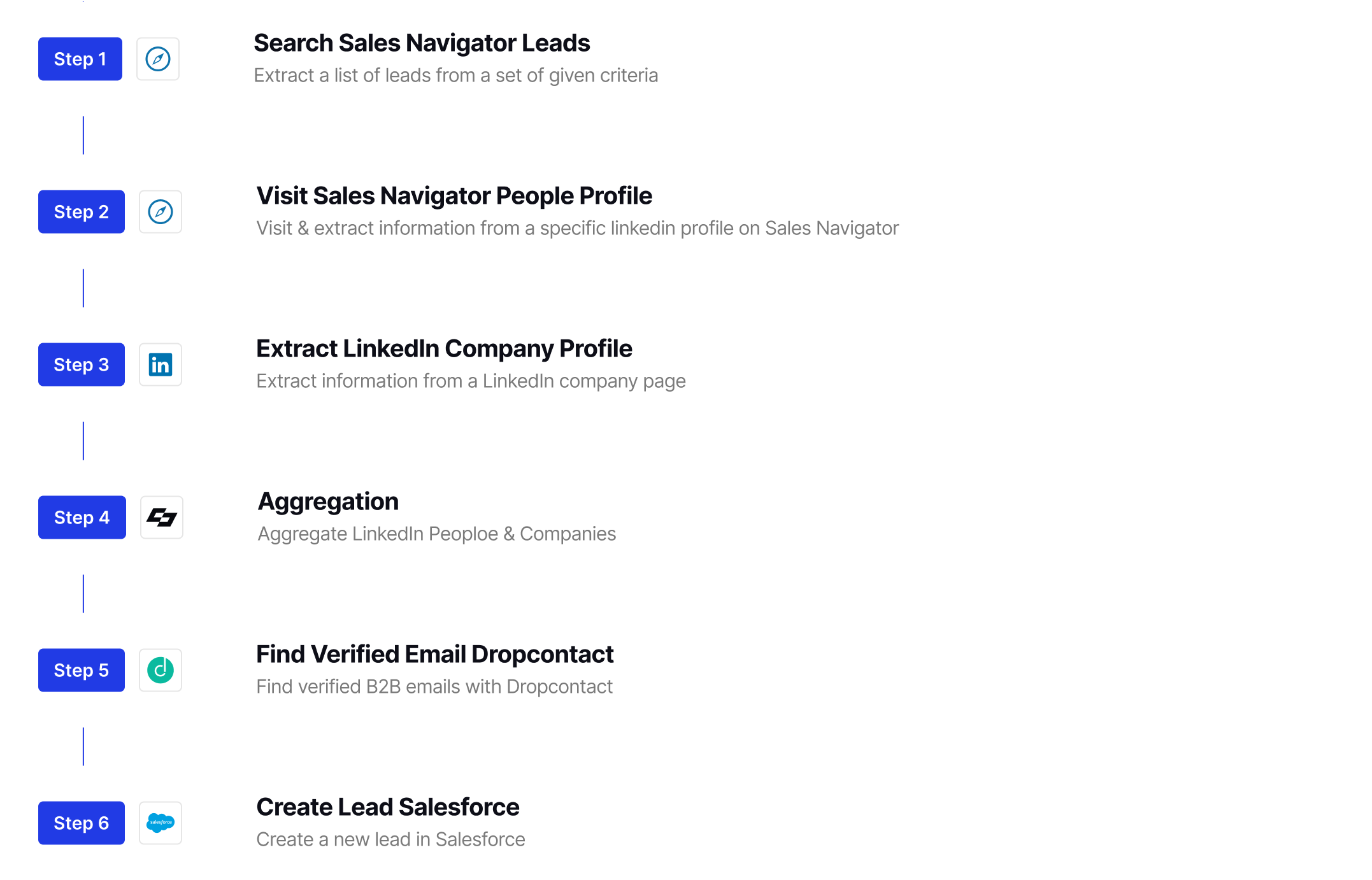
Best Practice #12: Utilize TeamLink and Explore Similar Profiles
Finding mutual connections can significantly boost your outreach efforts. LinkedIn Sales Navigator’s TeamLink feature helps you leverage your team's network to get introductions to prospects. Check if any of your colleagues are connected to your target leads. A warm introduction from someone they know can increase your chances of getting a positive response.
Additionally, use the "View Similar" feature to expand your prospect list. When you find a promising lead, click on "View Similar" to see profiles of people with similar roles or within the same industry. This feature helps you discover more potential leads without starting a new search from scratch.
Regularly explore these features to keep your prospect list fresh and full of potential leads. By leveraging your team's connections and exploring similar profiles, you can efficiently expand your network and increase your outreach success.
Apply most of the best practices on auto-pilot and get better results with Captain Data
Captain Data supercharges your sales, marketing, and growth operations by automating the entire lead generation process. With over 40 integrations, including Sales Navigator, no coding skills are required!
Focus on what you do best—selling—while Captain Data handles the tedious tasks. Customize and build workflows that scale with you. Extract, enrich, and integrate top-quality leads directly into your CRM or existing tools.
Most importantly, the data you extract from LinkedIn and Sales Navigator is fresh and accurate as it's taken directly from the source.
Let's explore quickly how Captain Data works concretely:
1. Select the applications you need (e.g. LinkedIn Sales Navigator)
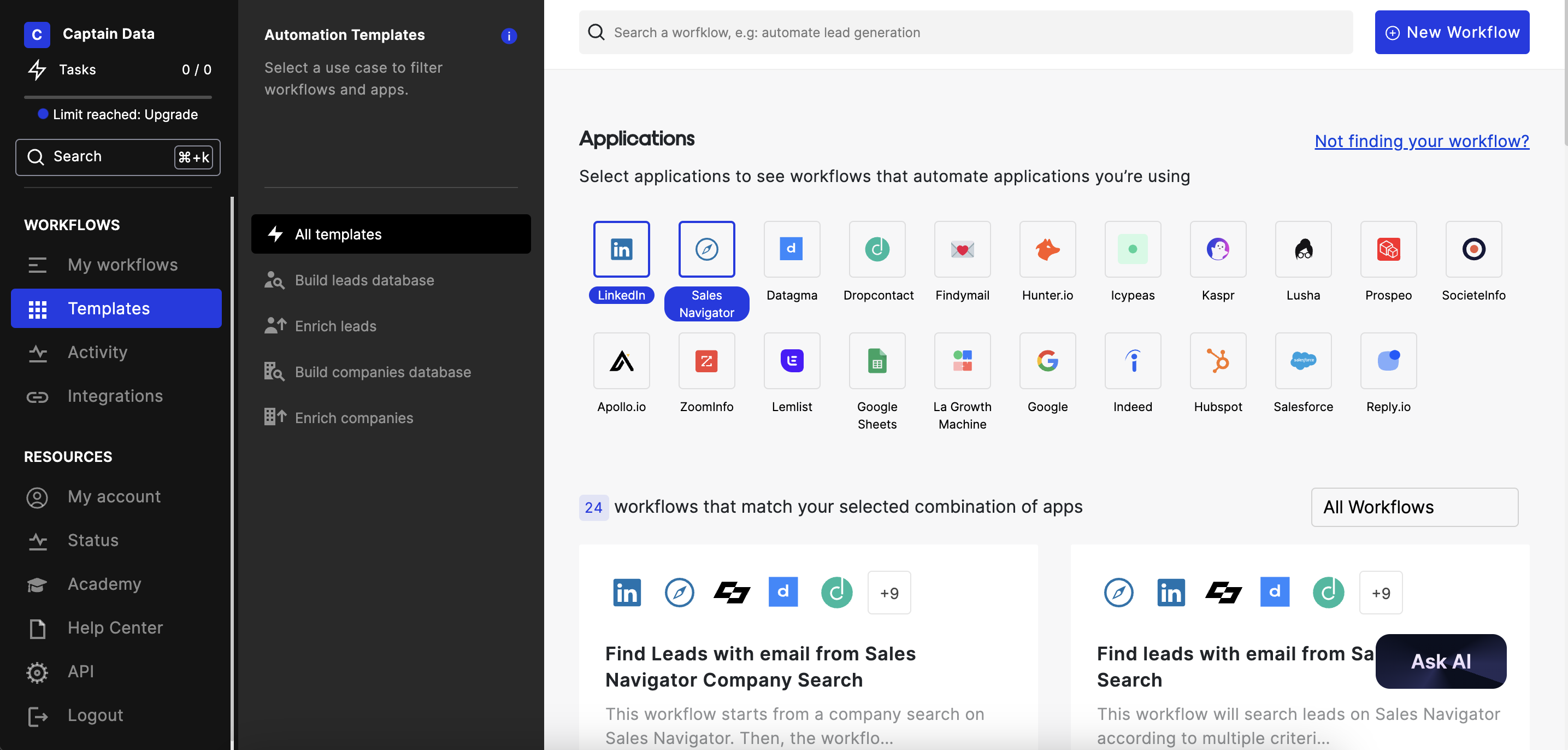
2. Select a workflow (e.g. Find leads with email from Sales Navigator)
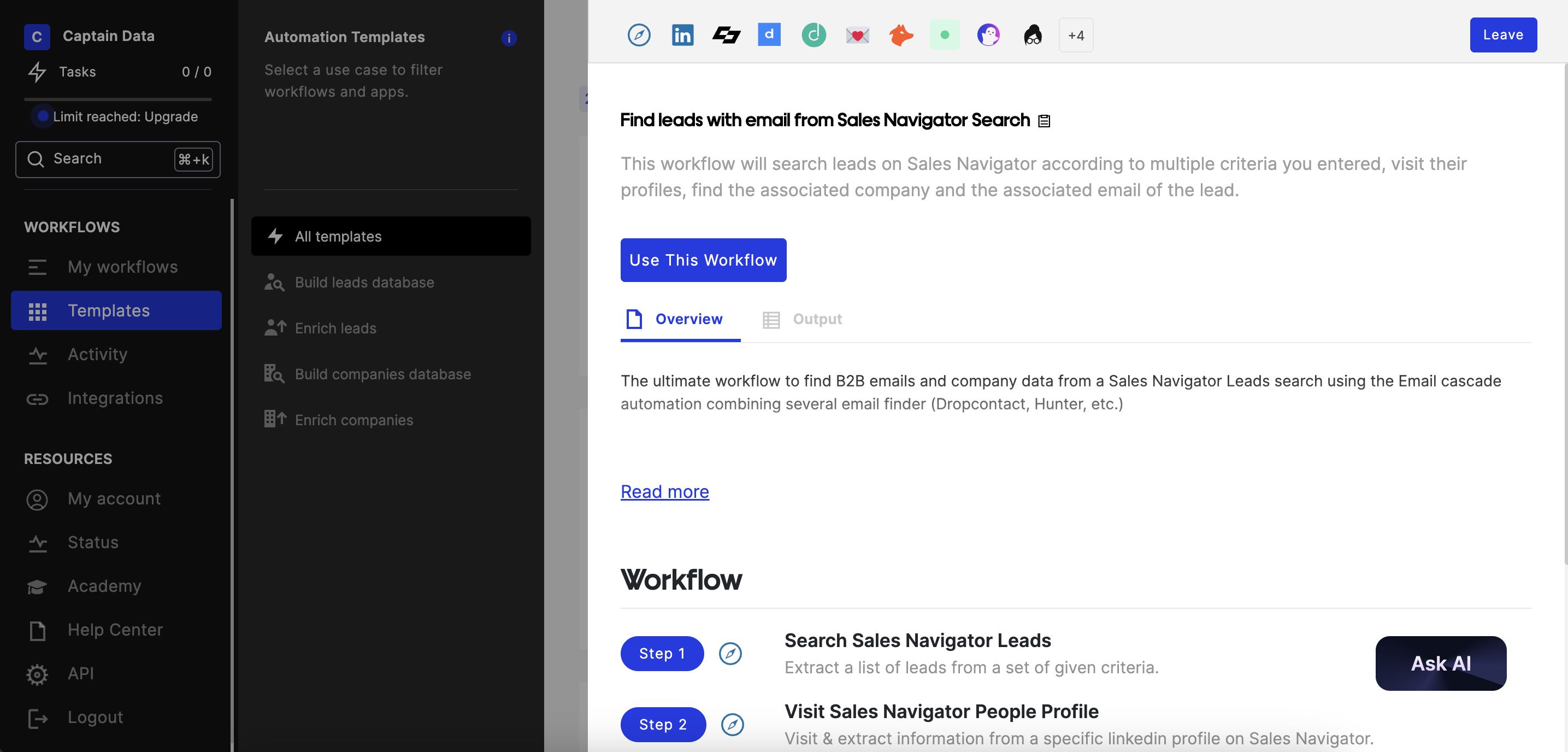
3. Configure your workflow
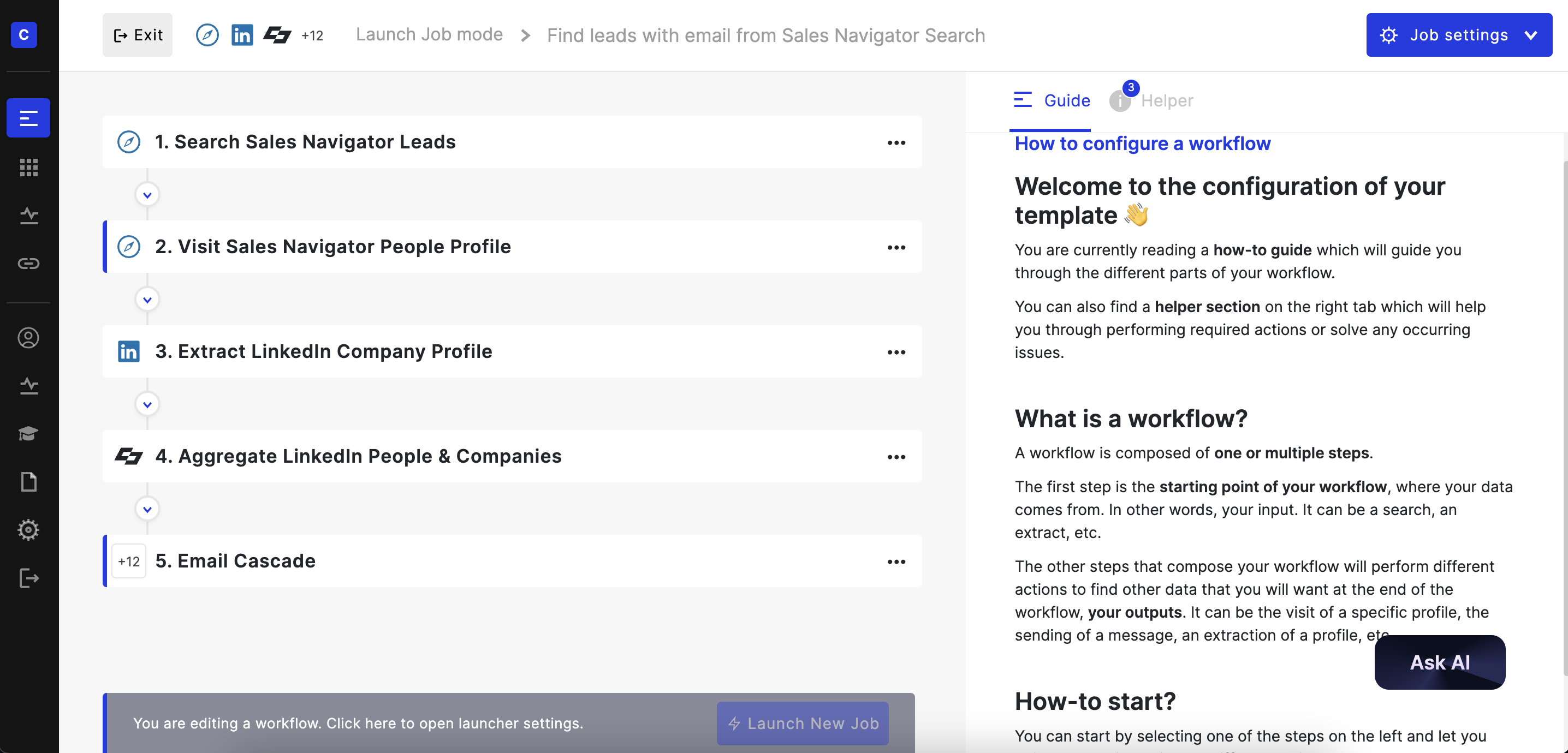
You’re all set, it’s easy 🎉
Captain Data offers three unique APIs to integrate with your sales stack, helping you discover and enrich high-quality lead profiles with Sales Navigator integration.
That’s right, Captain Data goes beyond LinkedIn Sales Navigator—it provides advanced actions that can be seamlessly combined within its strong integration ecosystem. Utilize advanced search capabilities and other applications to extract high-quality leads enriched with verified B2B emails. Sync them directly to your CRM or stack. Here’s a glimpse of what you can do:
- 👀 Signals Detection: Extract up-to-date career, social, and review signals from the web to uncover buying intents, enabling highly targeted prospecting and giving you a competitive edge.
- 📢 Auto-engage with LinkedIn: Automatically visit profiles, send personalized connection requests, and follow up with tailored messages.
- 📩 Email Waterfall: Combine multiple email finders to boost your chances of finding B2B emails. Streamline your email outreach with personalized, automated campaigns.
- 🔄 CRM Integration: Sync directly with your CRM like Salesforce or HubSpot.
Want to explore our ready-to-use LinkedIn actions? Check them out here.
Before we wrap up, one feature that sets us apart is our Embed APIs. You can enhance your SaaS platform by integrating our Buyer Profiles, Signals, and Engagement APIs. Plus, our team of experts is available to assist you at no cost.
Wrapping-up
Well, we checked together Sales Navigator best practices and how to use Sales Navigator to make the most out of it. You Understood, LinkedIn Sales Navigator is a powerful tool for sales professionals, marketers, and operations teams looking to enhance their lead generation and sales efforts.
By following these best practices, you can leverage Sales Navigator’s features to their fullest potential. From importing and managing your client portfolio to personalizing your outreach and staying informed with real-time updates, these strategies will help you build stronger relationships and close more deals.
Integrating Sales Navigator with an API like Captain Data can further streamline your workflows, automate data collection, and enrich your lead profiles, saving you time and improving your outreach effectiveness.
Start implementing these practices today and watch your sales pipeline grow. Ready to see Captain Data in action? Try our demo here!















