Whether it’s the middle of summer, winter break, or just a casual Tuesday, there might be a time when things are slower than usual.
In that case, it’s the perfect time to try out new things!
Captain Data has 100+ templates and endless possibilities for sales intelligence workflows with its custom workflow editor but we’ll keep it short and sweet for you.
Without further ado, the 10 sales intelligence workflows we’ll explore in this playbook:
- Extract LinkedIn Connections
- Extract your LinkedIn Followers
- Extract LinkedIn Profile Viewers
- Extract Post Likers and Commenters
- Map your target accounts with Google Maps
- Map your target accounts with LinkedIn
- Extract decision-makers
- Update your CRM contacts
- Enrich companies in your CRM
- Reactivate lost deals
1. Extract LinkedIn connections
No matter your role in the company, networking will always be key.
The workflow to Extract LinkedIn connections only requires 3 clicks:
- One to select the account from which you want to extract the connections
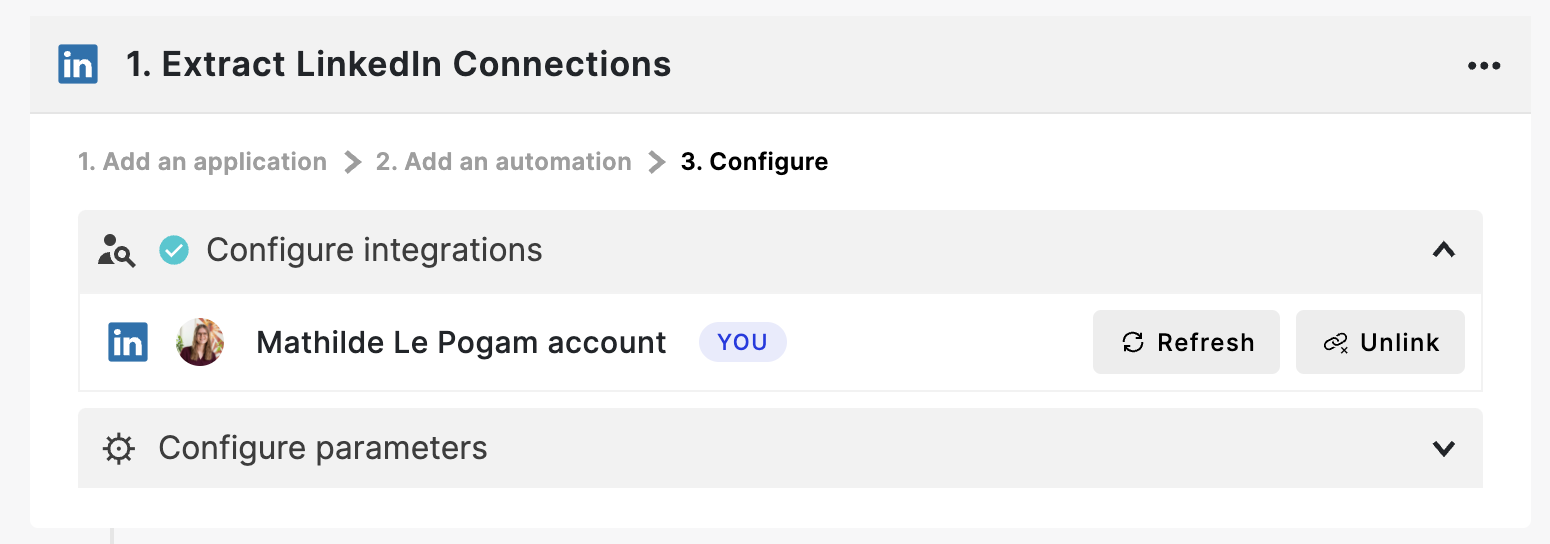
- One to set up parameters, in our case, since you’re just extracting this one shot you just need to edit the maximum of results based on the number of connections you have - up to 30,000!
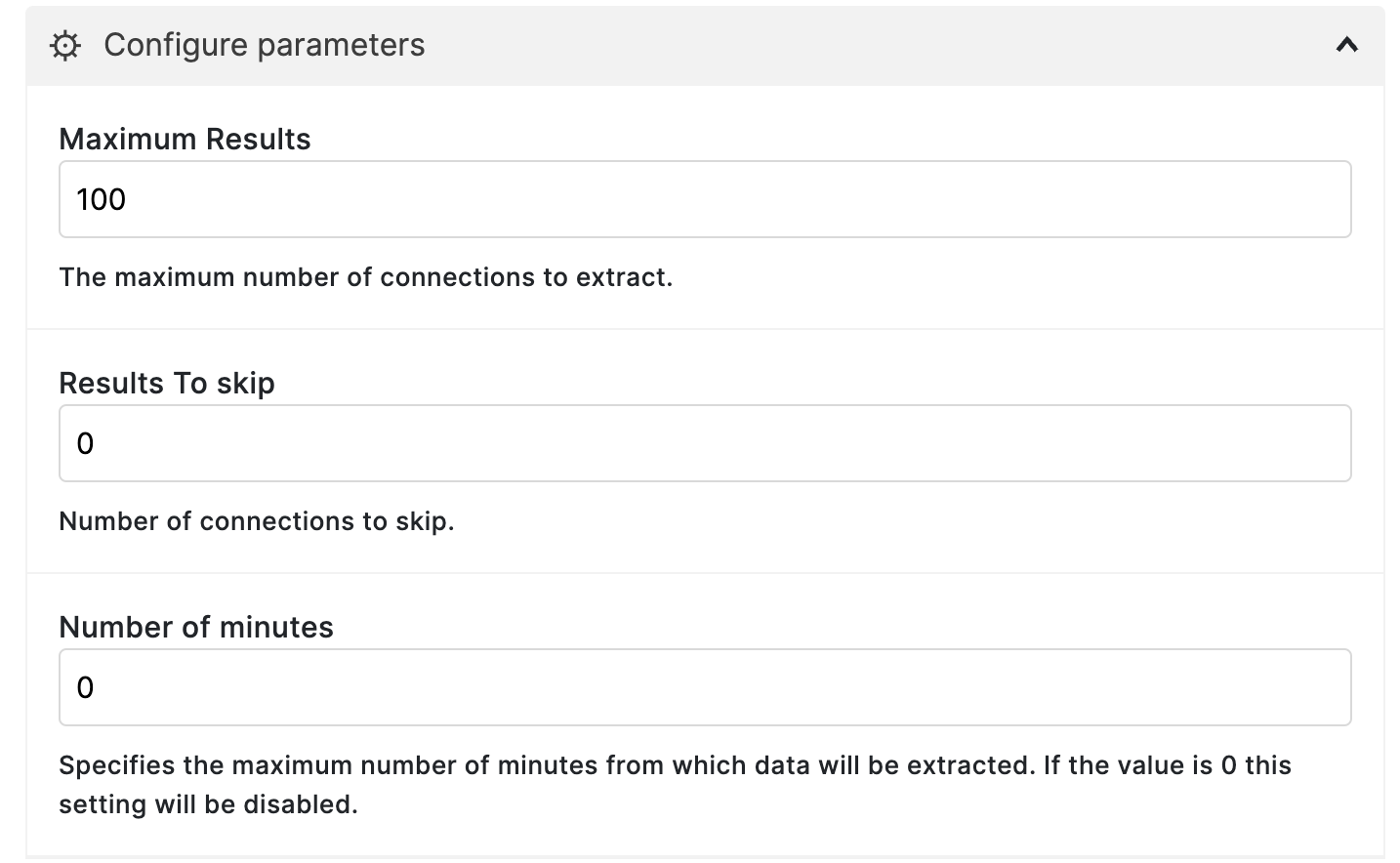
- Click on Launch and wait for the results!
By the way, you can also use this workflow to extract your colleagues’ connections!
Instead of using your account, you can select any other account connected to your workspace.
Should you want to extract connections from teammates who aren’t on your Captain Data workspace, you can use the workflow to Search Sales Navigator Leads and simply select the filter “connections of”.
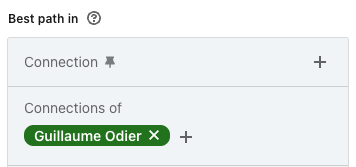
2. Extract your LinkedIn followers
While your number of followers will most likely include a good chunk of the people you’re connected with when you’re starting on LinkedIn, it can be good to analyze your audience when you’re somewhat of a LinkedIn influencer.
To Extract LinkedIn Followers, you just have to select the right account and adjust the maximum number of results.

Now what’s interesting is that if you’re a LinkedIn company page administrator, you can Extract LinkedIn Page Followers:
- Go to LinkedIn and copy your LinkedIn company page link
For example: https://www.linkedin.com/company/captaindata - Choose a LinkedIn account with admin access and set the maximum results
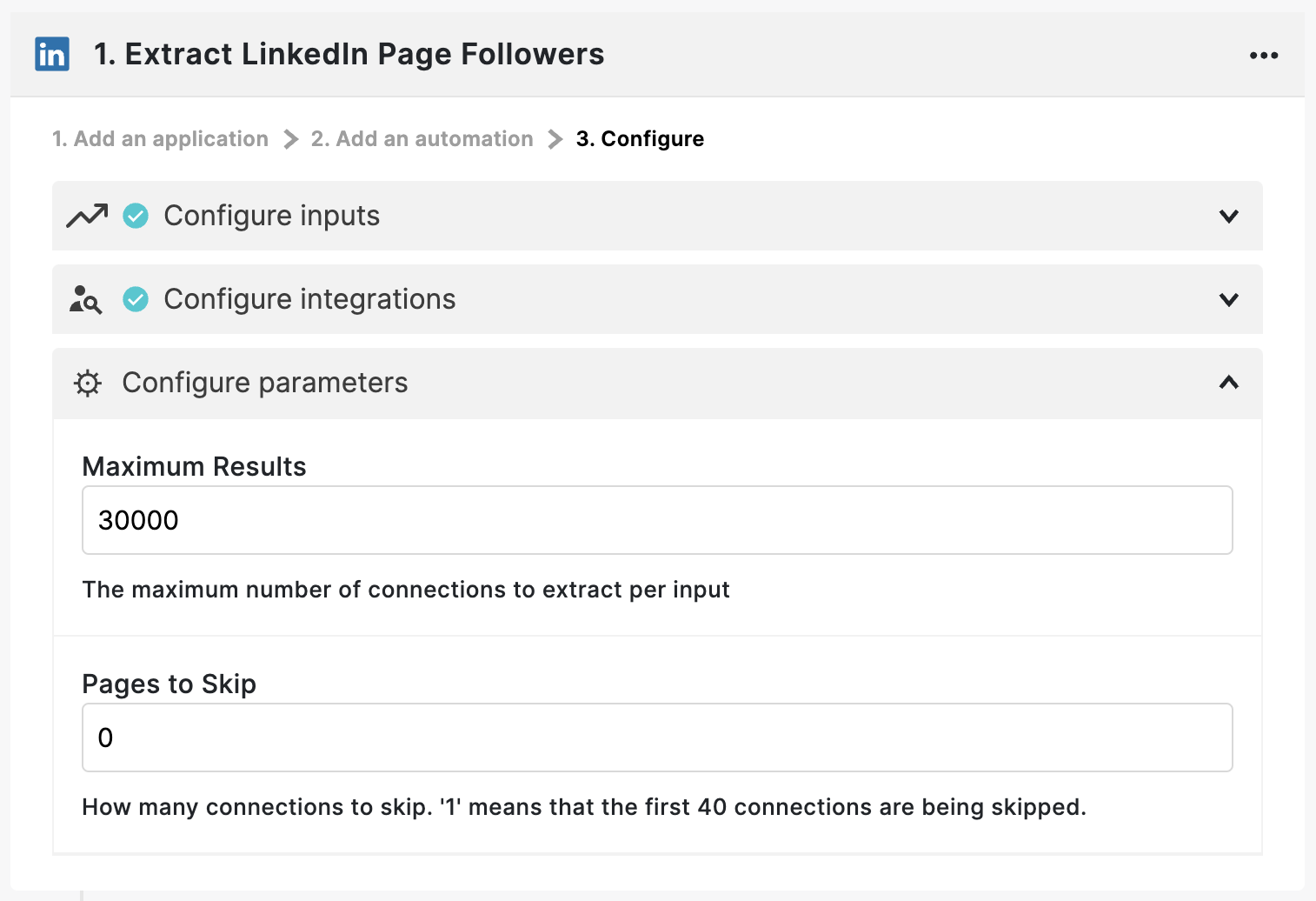
- … and launch!
3. Extract LinkedIn Profile Viewers
People who view your profile are sometimes already in your connections but it could also mean new leads who discovered you through LinkedIn searches, posts, comments, etc.
Using sales intelligence workflows, extracting them is easier than checking views manually on LinkedIn.
To do so, you can use the Extract LinkedIn Profile Viewers workflow and simply:
- Select your account
- Set the maximum number of results to 50
- Launch and wait for the results!
💡By choosing your colleagues’ LinkedIn accounts at the integration step and with a little sorting, you can have a good list of potential leads!
4. Extract post likers and commenters
The process is the same to Extract LinkedIn Post Likers or Extract LinkedIn Post Commenters:
- Copy the post’s link and paste it into the Captain Data workflow

- Leave the integrations part set to account rotation to extract the data faster but adjust the maximum number of results you want
- Click on Launch!
More about how you can leverage post likers and commenters in our dedicated playbook 👀
5. Map your target accounts with Google Maps
Mapping target accounts through sales intelligence workflows like Google Maps can help identify local companies in databases but there’s one that’s all about it: Google Maps.
You can look up a few manually if you type “plumbers in New York” as we did below, you’ll see a bunch of local companies show up on the map… but it can’t be all the plumbers in New York right?
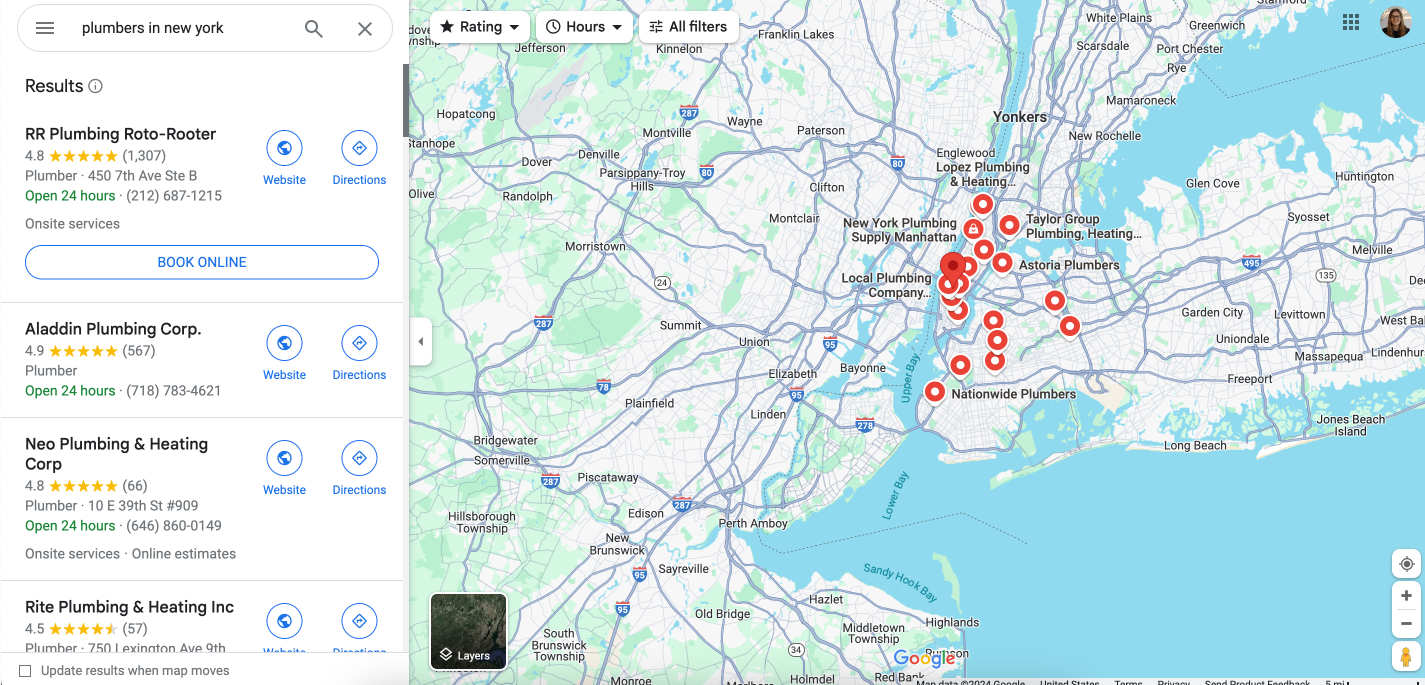
You can extract these results with the workflow Find local companies with Google Maps: simply paste your search URL, set the number of results you want, and wait for the results!
You'll see that results change as you move your mouse over the map.
In this video, we show how to really get all the plumbers in New York, by using the same workflow but building the input in a Google Sheets.
6. Map your target accounts with LinkedIn
Play around LinkedIn Sales Navigator filters to map your target accounts. Our personal favorites are based on:
- Global headcount growth
- Department headcount growth
- Technologies used
- Moderate or high buyer intent
- Saved accounts and account lists
Read more about the triggers you can use in our LinkedIn Sales Navigator Advanced Search Filters Tutorial.
To extract these accounts, you can use the workflow Find companies from Sales Navigator search.
Simply paste your search URL inside Captain Data, activate the account rotation, and wait for the results!
7. Extract decision-makers
Once you’ve identified the companies you want to target, the next step is to find decision-makers within these companies.
To do so, you have several options to find decision-makers, sales intelligence workflows provide several options based on company data:
- If you have a Sales Navigator account search, you can Find Leads with email from Sales Navigator Company Search
- If you have their LinkedIn company page URL or ID, you can Find leads from company profile with LinkedIn
- If you have their website, you can Find leads from domains
- If you only have their company names, you can Find leads from company name
Furthermore, you can directly Find leads with email from a Sales Navigator search based on relevant contact information and add a few company filters to refine your searches.
Of course, you can extract people fitting your buyer persona and ideal customer profile.
However, contact-based intent data can translate into a lot more relevant campaign. Examples of this include:
- People who recently got a new job -> A new person taking the lead will more likely want to change a few things, and it could be great timing for whatever you’re selling.
- People who have been in the job for one to two years ->These people know what they’re talking about. They’ve already started making changes and should they switch to your solution, you have better chances of keeping them.
- Followers of your company on LinkedIn -> They already see the posts your company makes and may have already had a conversation with somebody from the team
- Connections of certain people like we said in the first workflow
… and pretty much anything you can filter in a LinkedIn Sales Navigator Lead Search!
8. Update your CRM contacts
Use sales intelligence workflows to open your CRM and build a quick filtered search for updating contacts.
Indicators of that include:
- Number of contacts without a LinkedIn URL
- Number of contacts who haven’t been updated in the past 3 to 6 months
Even if you have good CRM hygiene overall, some manual updates can help fill the gaps.
To do so, here are a few workflows we recommend:
- Extract LinkedIn profiles for the contacts who haven’t been updated in a while
- Enrich lead with full name and company name for the leads who don’t have a LinkedIn URL
If you’re using Hubspot, feel free to check our dedicated playbook.
9. Enrich companies in your CRM
The good news is the same logic applies to the companies in your CRM!
To enrich the companies in your CRM, you can use:
- Extract LinkedIn company profile to update the companies that have a LinkedIn URL and haven’t been updated in a while
- Enrich company from a domain for the companies who don’t have a LinkedIn URL but have a domain
- Enrich company from a company name for companies where you have neither the LinkedIn URL nor the domain
10. Reactivate lost deals
Enriching contacts and companies within your CRM can help you make your way by reactivating older deals.
Almost every CRM is now set up with a lost reason and you can requalify these deals based on the data that was updated.
Sales intelligence workflows can requalify lost deals using enriched data updated in your CRM.
An example of this is a deal that was lost because the company size was too small, well if they’ve now tripled their headcount growth maybe it could be a good signal.
Same thing for a deal that was lost due to an insufficient budget and where you see in your enriched data that they raised 10 million a few months ago.
Ideally, you would have spotted that earlier, but now you don’t have an excuse.
Now, let’s agree that requalifying them also implies restarting the conversion.
You can do that by simply creating lists and having your sales team call them in bulk or you can also split that into different nurturing workflows based on their lost reason.
While doing this, keep in mind that the solution they were presented at the time is not the same today.
Tailor your pitch and present a renewed value proposition, ideally aligned with the important points that were raised by the prospect at the time.
Tailor your pitch: Present a renewed, relevant value proposition that aligns with the prospect's current needs and challenges.
Conclusion
When things slow down, try something new! Captain Data offers over 100+ templates and infinite possibilities with its custom workflow editor.
In this playbook, we have guided you through 10 easy-to-use workflows.
Whether you’re extracting LinkedIn connections, mapping target accounts, or updating CRM contacts, these workflows are designed to make your outreach more efficient.
You’ll keep your data sharp, find decision-makers faster, and maybe even revive some past deals.
Give them a go and see how you can take your outreach to the next level!

















