Convert your previous users at their new companies
CRM hygiene is crucial.
But given the fact that employees change jobs every 3 years on average (source), your data can quickly become outdated if you don’t have a system to monitor change.
Luckily, every change can potentially signal a new business opportunity.
Former users can become your ultimate advocates: if they were using your solution before, there’s a good chance they’ll use it again.
So fine-tune the personas you want to target, keeping in mind users, decision-makers, and anyone else in the company.
When someone used to work at a company that is one of your customers, that’s a great way to get the conversation started - you can even challenge them to get even better results at their new company!
Build a great Sales Navigator search by using Google Sheets
If this is your first time building a Sales Navigator Search, you might want to read this guide first: Linkedin Sales Navigator Advanced Search Filters Tutorial [2023] (the “Experiment with past companies” section could be particularly interesting).
For this use case, you’ll need a list of customer companies, enriched with at least their Linkedin IDs.
Then you can refer to the template [TEMPLATE] BPs who switched companies.
You can adjust the initial search with additional filters and add more/fewer companies as you iterate and get fresh results.
Always make sure you’re getting these 3 things:
- First row: Start with a simple Sales Navigator Search where you only enter one value for the field you want to test.
E.g. in our template the first row looks like this:
="https://www.linkedin.com/sales/search/people?query=(recentSearchParam%3A(id%2CdoLogHistory%3Atrue)%2Cfilters%3AList((type%3APAST_COMPANY%2Cvalues%3AList((id%3Aurn%253Ali%253Aorganization%253A"&D6&"%2CselectionType%3AINCLUDED)%2C"
➝ D6 being the cell of the first company's Linkedin ID
- Last row: This should close the search and each bracket that you opened, otherwise you might end up spending a few minutes wondering why your search isn’t leading to anything.
E.g. in our template the last row looks like this
="(id%3Aurn%253Ali%253Aorganization%253A"&D86&"%2CselectionType%3AINCLUDED)))))"
- Any other row in-between for this past company filter will look like this:
="(id%3Aurn%253Ali%253Aorganization%253A"&D(n)&"%2CselectionType%3AINCLUDED)%2C"
➝ D(n) being the cell of the nth row ID

Once you’ve filled up your rows, you'll be able to concatenate your whole search; e.g. the B2 cell contains the formula =CONCATENATE(E6:E86)in our case.
Always make sure to test your search.
We can’t emphasize enough how important that is: if there is an issue, not only will it get worse over time, it will also be harder for you to identify where the error comes from.
Now that you have your initial past companies search ready, you can add relevant filters.
In our example, we want to focus on people who recently switched companies, hence we’ll add the spotlight filter “Changed companies in the last 90 days”.
You could also divide these searches based on the persona you're targeting.
For example, this would give us:
- List #1 for Sales Ops
- List #1 for Rev Ops
- List #1 for Growth Managers
- List #2 for Sales Ops
- List #2 for Rev Ops
- List #2 for Growth Managers
- …
You should save your LinkedIn search to minimize the risk of error afterward, in case your search is a bit long.
Leverage Captain Data workflows to get fresh leads pushed to your favorite tools automatically
At some point, you’re obviously going to want to find emails for the leads that you extract in the various searches.
Continuing with our case, we'll use Captain Data's Find leads with emails from the Sales Navigator Search workflow.
The input for this template will be the different searches that you previously ran.
No matter which tool you use, it’s best to not exceed 500 profile visits per day and per profile, which Captain Data does by design with our smart limits.
Otherwise, you run the risk of having your account blocked.
A good practice for sourcing more profiles while still respecting those limits is to split the different searches into different accounts.
If we go back to the lists we previously drafted:
- List#1 for Sales Ops
- List #1 for Rev Ops
- List #1 for Growth Managers
- List #2 for Sales Ops
- List #2 for Rev Ops
- List #2 for Growth Managers
You could use one account for all the searches on List#1 and another for the searches for List#2. This way, your accounts would focus on specific sets of customer companies.
Another way is to focus on the persona targeted, meaning you could have one account for Sales Ops, one for Rev Ops, one for Growth Managers, etc.
Do remember that because you’re using different accounts, there’s a risk of generating duplicates. However, most outreach tools let you ensure that you’re not targeting the same person at the same time with different campaigns.
Additionally, you obviously don’t want to source the same leads over and over.
What makes the difference here is LinkedIn’s “exclude viewed leads” option.
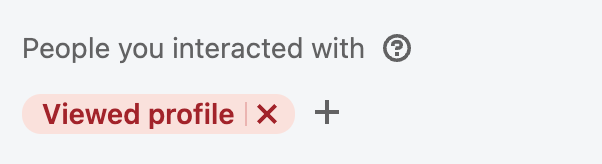
For this filter to be effective and only get new profiles, you’ll need to make sure that your workflow includes a step to view the leads’ profiles.
If you’re using Captain Data to source your leads, you will be able to find both the “view profile” step and the “exclude viewed leads” option directly in our platform.
Once you’ve identified your fresh leads, you’ll likely want their contact info.
To find the leads’ emails and phone numbers with Captain, we’re using the waterfall enrichment step.
Thanks to this, you’ll be able to generate freshly enriched leads on a weekly basis!
How often should I run my lead generator?
We say on a weekly basis, but that’s far from your only option. You’re free to run this every quarter, month, week, day…
You could also run this workflow just once!
Still, we find that most companies will get the best results by using the scheduling option to generate results automatically every week..
If you’re using Captain Data, you can easily set this up by clicking on “repeat” in your workflow’s launcher settings and choosing the rhythm that matches your process and setup.
For example, at Captain Data, we run this workflow each week on Friday to ensure that our team gets fresh leads to review on Monday.
Once that’s done, you should see each of your jobs in both the "History" and "Schedules" tabs.
Now that you’re all set, you’ll want to push all of this data into your CRM and/or outreach tool.
Scale and optimize your data operations
Instead of having to manually extract each result and upload them into your CRM and outreach tool each week, you could use Make, Zapier or any other workflow automation software to automate this process.
For example, you could create a flow with multiple steps to:
- Check your CRM to ensure the lead is not already enrolled in your sales process
- Double check the email through Bouncer or Neverbounce
- Push the contact to your outreach tool
- …
You can easily do this thanks to Captain Data’s webhooks.
Keep your workflow up to date in 10 minutes each month
Refresh your CRM list
- Get your new list of customers - you’ll need Linkedin Company IDs
- Exclude from the list those that you’ve already extracted
- If the Linkedin IDs are missing from your CRM, make sure to enrich them
Update your searches in Google Sheets
Go to your Google Sheets and see if you have a list that contains less than 80 companies.
If yes, you can just add the IDs between the first and last rows of your search and copy the formula for the "in-between" cells.
="(id%3Aurn%253Ali%253Aorganization%253A"&D(n)&"%2CselectionType%3AINCLUDED)%2C"
➝ D(n) being the cell of the nth row ID
If not, duplicate a previous list and change the LinkedIn IDs.
Then you'll need to adjust or create a new saved search, depending on whether you’ve modified an existing search URL or created a new one.
Update your Captain Data workflows
If you’re modifying an existing search, you'll need to adjust the search URL input by deleting the previous one and adding the new one.
If you’re creating a new search, you can simply duplicate a previous run and change the search URL.
If needed, you can also adjust the maximum number of results, accounts used, integrations, etc.
Finally, check your Make workflow and adjust it as well, if necessary.
Conclusion
Remember that a customer who changes companies is an excellent opportunity.
First, it can remind you to reassess your current customer’s account to ensure the departure doesn’t affect the project.
A Sturdy.ai study in June ‘23 found that when a champion leaves, there is a 51% risk of the account churning in the next 12 months.
Next, it is an opportunity for you to reach out to the contact at their new company!
To monitor this correctly, you can track your buyer persona who recently changed position through LinkedIn Sales Navigator Lists based on your set of customers.
Then turn your former users into your ultimate advocates effortlessly by automating the process with Captain Data and Make.
If you want to find out more about how Captain Data can help boost your growth thanks to data automation, let’s talk.
Until then, happy automating!










.svg)






